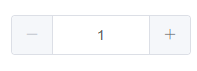下载地址:
vscode https://marketplace.visualstudio.com/VSCode或者本地地址:https://www.haodaima.com/softs/606746.html
开始安装插件
- Vetur : vue的文件代码高亮
- Atom One Dark Theme : 好看的代码颜色主题
- Simple icon theme :清爽文件夹主题
- Prettier - code : 代码格式化
- ESLint :代码规范检查
- Debugger for Chrome :断点调试
配置 ESLint
打开用户设置文件
// vscode默认启用了根据文件类型自动设置tabsize的选项
"editor.detectIndentation": false,
// 重新设定tabsize
"editor.tabSize": 2,
// #每次保存的时候自动格式化
"editor.formatOnSave": true,
// #每次保存的时候将代码按eslint格式进行修复
"eslint.autoFixOnSave": true,
// 添加 vue 支持
"eslint.validate": [
"javascript",
"javascriptreact",
{
"language": "vue",
"autoFix": true
}
],
// #让prettier使用eslint的代码格式进行校验
"prettier.eslintIntegration": true,
// #去掉代码结尾的分号
"prettier.semi": false,
// #使用带引号替代双引号
"prettier.singleQuote": true,
// #让函数(名)和后面的括号之间加个空格
"javascript.format.insertSpaceBeforeFunctionParenthesis": true,
// #这个按用户自身习惯选择
"vetur.format.defaultFormatter.html": "js-beautify-html",
// #让vue中的js按编辑器自带的ts格式进行格式化
"vetur.format.defaultFormatter.js": "vscode-typescript",
"vetur.format.defaultFormatterOptions": {
"js-beautify-html": {
"wrap_attributes": "force-aligned"
// #vue组件中html代码格式化样式
}
}
保存代码自动按照eslint格式化,一应俱全
断点调试
官网推荐 https://cn.vuejs.org/v2/cookbook/debugging-in-vscode.html
1、在浏览器中展示源码
如果你使用的是 Vue CLI 2,请设置并更新 config/index.js 内的 devtool 属性:
devtool: 'source-map',
如果你使用的是 Vue CLI 3,请设置并更新 vue.config.js 内的 devtool 属性:
module.exports = {
configureWebpack: {
devtool: 'source-map'
}
}
2、在vscode中
点击在 Activity Bar 里的 Debugger 图标来到 Debug 视图,然后点击那个齿轮图标来配置一个 launch.json 的文件,选择 Chrome/Firefox: Launch 环境。然后将生成的 launch.json 的内容替换成为相应的配置:
{
"version": "0.2.0",
"configurations": [
{
"type": "chrome",
"request": "launch",
"name": "vuejs: chrome",
"url": "http://localhost:8080",
"webRoot": "${workspaceFolder}/src",
"breakOnLoad": true,
"sourceMapPathOverrides": {
"webpack:///src/*": "${webRoot}/*"
}
},
{
"type": "firefox",
"request": "launch",
"name": "vuejs: firefox",
"url": "http://localhost:8080",
"webRoot": "${workspaceFolder}/src",
"pathMappings": [{ "url": "webpack:///src/", "path": "${webRoot}/" }]
}
]
}
然后就去使用吧,希望对大家的学习有所帮助,也希望大家多多支持。