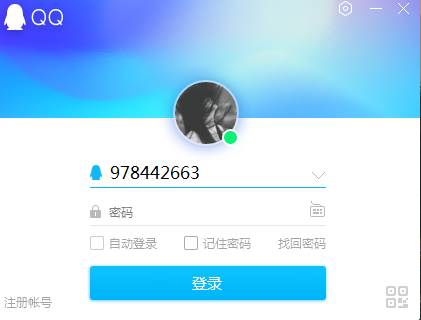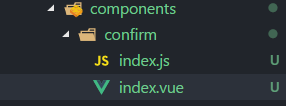上篇文章给大家介绍过vue实现点击按钮下载文件功能,今天继续vue点击按钮下载文件的话题。
最近项目中需要实现点击按钮下载文件的需求,前端用的vue,因为文件是各种类型的,比如图片、pdf、word之类的。这里后端是可以返回文件的地址给前端的,但我看了下网上各种五花八门的答案,感觉都不是我想要的。
因为不确定文件是哪种类型的,所以我们在保存文件到数据库的时候,应该把文件的 Content-Type 一起存入,这样从数据库取出返回前端的时候,带上 Content-Type 标识是哪种类型的文件,前端解析即可。
1、后端代码
这里我先写后端的接口,考虑一下后端需要什么东西。因为文件信息已经提前存入数据库,所以我们只需要传入主键id就可以拿到文件的信息。确定参数后,就需要确定一下返回值类型。这里可以使用 ResponseEntity 返回。 ResponseEntity 可以一次返回多个信息,包括状态码,响应头信息,响应内容等。
话不多说,看代码。
/**
* 下载附件
* @param attachmentId
* @return
*/
public ResponseEntity<byte[]> download(Long attachmentId) {
// 查询附件是否存在
SysAttachment sysAttachment = sysAttachmentMapper.selectSysAttachmentById(attachmentId);
if (StringUtils.isNull(sysAttachment)) {
return null;
}
ByteArrayOutputStream bos = null;
InputStream ins = null;
try {
String fileName = sysAttachment.getOrgFileName();
String ossFileName = sysAttachment.getUrl();
bos = new ByteArrayOutputStream();
ins = OssUtils.getInstance().getObject(ossFileName).getObjectContent();
// 取流中的数据
int len = 0;
byte[] buf = new byte[256];
while ((len = ins.read(buf, 0, 256)) > -1) {
bos.write(buf, 0, len);
}
// 防止中文乱码
fileName = URLEncoder.encode(fileName, "utf-8");
// 设置响应头
HttpHeaders headers = new HttpHeaders();
headers.add("Content-Disposition", "attachment;filename=" + fileName);
headers.add("Content-Type", sysAttachment.getContentType());
// 设置响应吗
HttpStatus statusCode = HttpStatus.OK;
ResponseEntity<byte[]> response = new ResponseEntity<byte[]>(bos.toByteArray(), headers, statusCode);
return response;
} catch (Exception e) {
throw new CustomException("下载失败");
} finally {
try {
if (ins != null) {
ins.close();
}
if (bos != null) {
bos.close();
}
} catch (Exception e) {
throw new CustomException("下载失败");
}
}
}
这里我们从数据库拿出文件的url后,再通过阿里云oss拿到文件的输入流,接着把文件输出为二进制,封装到 ResponseEntity 中,并把文件的类型设置到 Content-Type 中,同时为了防止文件名带有中文名乱码,设置 utf-8 编码,至此后端接口完成。
通过上面的信息,我们在数据库保存文件信息时,至少应该保存下面几个字段:文件的url(一般在上传到oss后会给你一个)、文件的类型、原始文件名、文件大小等。
2、前端代码
有了后端接口,接下来就是前端了。这里可以把文件下载的方法封装成一个通用方法全局挂载,之后需要使用的地方直接使用即可。
我们需要标识不同的文件,所以我们需要一个键值对表示不同的文件。
const mimeMap = {
xlsx: 'application/vnd.openxmlformats-officedocument.spreadsheetml.sheet',
xls: 'application/vnd.ms-excel',
zip: 'application/zip',
jpg: 'image/jpg',
jpeg: 'image/jpeg',
png: 'image/png',
doc: 'application/msword',
docx: 'application/vnd.openxmlformats-officedocument.wordprocessingml.document',
ppt: 'application/vnd.ms-powerpoint',
txt: 'text/plain',
pdf: 'application/pdf'
}
有需要的可以继续补充。接下来自然就是发请求了,这里的返回类型可以设置为 blob ,使用axios直接发送。
/**
* 下载附件
* @param path 接口地址
* @param param 请求参数
*/
export function downloadAttachment(path, param) {
var url = baseUrl + path + param
axios({
method: 'get',
url: url,
responseType: 'blob',
headers: { 'Authorization': getToken() }
}).then(res => {
resolveBlob(res, res.data.type)
})
}
接口地址和请求参数从外部传入。同时需要携带token,不然会跨域访问。拿到后端返回的数据后,需要解析二进制文件,这里定义 resolveBlob 方法,该方法有两个参数,返回对象和文件的类型,文件的类型,我们在后端已经放入 Content-Type 中了,这里直接取。
/**
* 解析blob响应内容并下载
* @param {*} res blob响应内容
* @param {String} mimeType MIME类型
*/
export function resolveBlob(res, mimeType) {
const aLink = document.createElement('a')
var blob = new Blob([res.data], { type: mimeType })
// 从response的headers中获取filename, 后端response.setHeader("Content-disposition", "attachment; filename=xxxx.docx") 设置的文件名;
var patt = new RegExp('filename=([^;]+\\.[^\\.;]+);*')
var contentDisposition = decodeURI(res.headers['content-disposition'])
var result = patt.exec(contentDisposition)
var fileName = result[1]
fileName = fileName.replace(/\"/g, '')
aLink.href = URL.createObjectURL(blob)
aLink.setAttribute('download', fileName) // 设置下载文件名称
document.body.appendChild(aLink)
aLink.click()
document.body.removeChild(aLink);
}
这代码不用多解释了吧,前端大佬们自然看得懂。OK了啊,到这里前后端代码都完成了。
3、使用
使用那就更简单啦。先挂载到全局
import { downloadAttachment } from "@/utils/download"
Vue.prototype.downloadAttac = downloadAttachment
在使用的地方直接调用即可
<el-button
type="text"
icon="el-icon-download"
size="mini"
@click="downloadAttachRow(scope.row.attachmentId)"
></el-button>
/** 下载附件 */
downloadAttachRow(attachId) {
this.$confirm('是否确认下载该文件?', "警告", {
confirmButtonText: "确定",
cancelButtonText: "取消",
type: "warning"
}).then(() => {
this.downloadAttac('/system/attachment/download/', attachId)
}).then(() => {
this.msgSuccess("下载成功")
}).catch(() => {})
}
到此结束。
到此这篇关于Vue实现点击按钮下载文件的操作代码(后端Java)的文章就介绍到这了,更多相关Vue点击按钮下载文件内容请搜索以前的文章或继续浏览下面的相关文章希望大家以后多多支持!