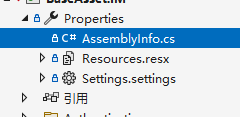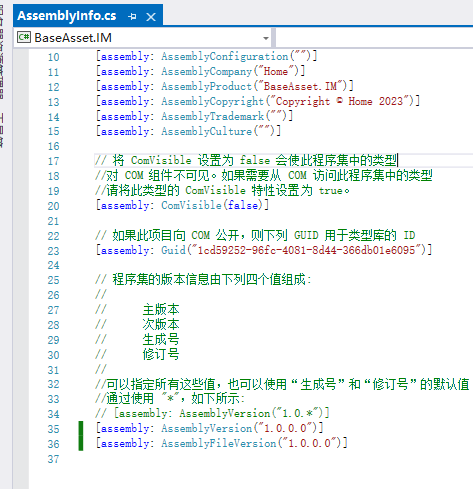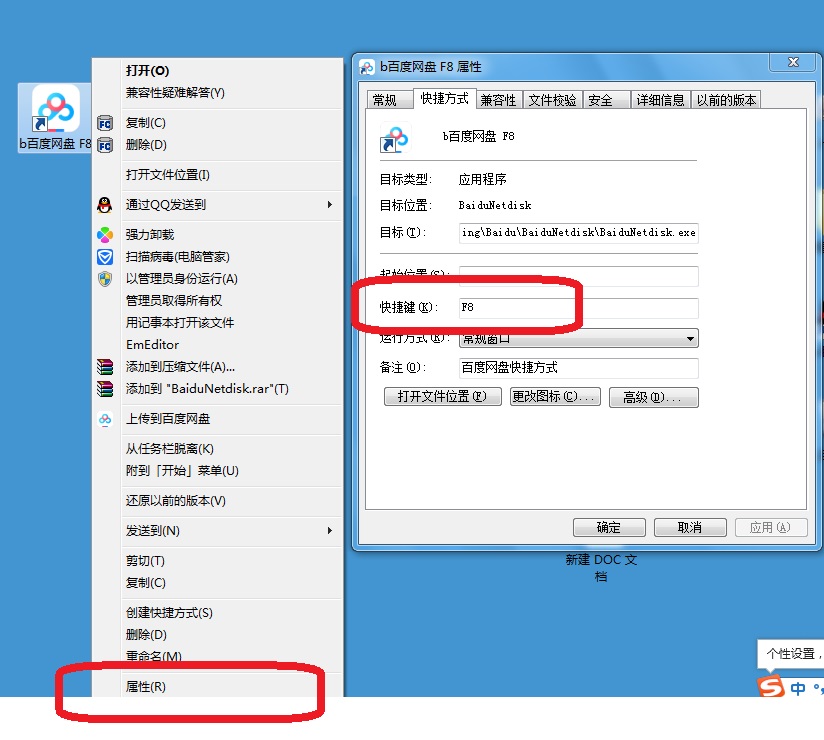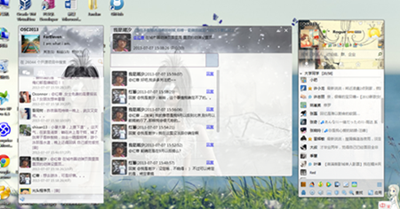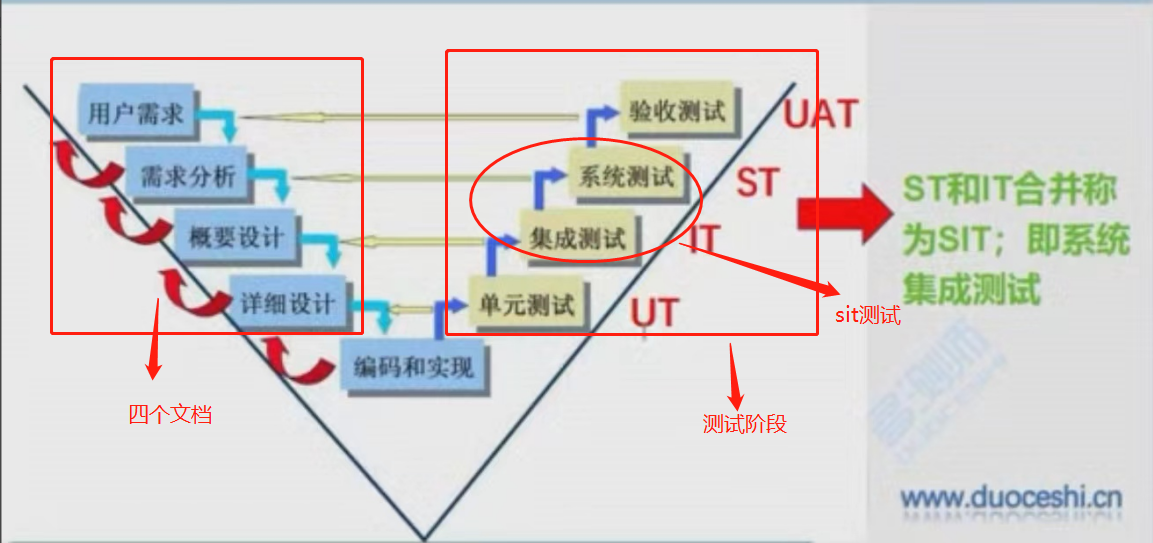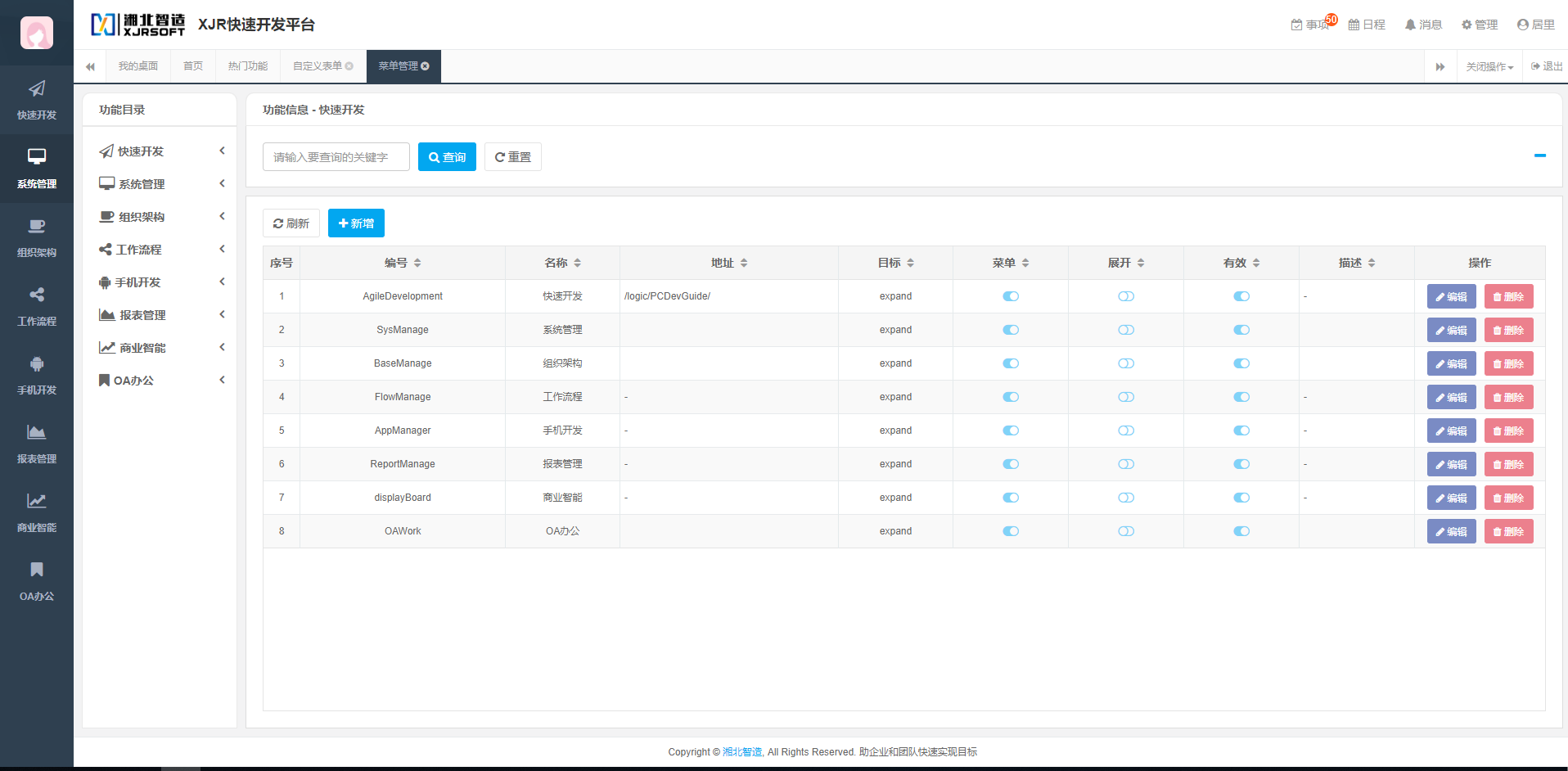AutoUpdater.NET的原理大致是从服务器上(IIS站点)下载包含更新信息的XML文件,通过下载的XML文件获取Winform等桌面程序软件的最新版本的信息.如果最新版本的大于电脑上安装的版本,则 AutoUpdater.NET从XML文件中提供的URL下载更新文件(安装程序),如果XML文件中提供的URL提供的是包含zip后缀的URL而不是安装程序,则AutoUpdater.NET将zip文件的内容解压缩到应用程序目录。
1、xml文件
AutoUpdater.NET使用服务器网站上的XML文件获取有关软件最新版本的发布信息.需要创建如下XML文件,然后将其上传到服务器网站中
<?xml version="1.0" encoding="UTF-8"?> <item> <version>2.0.0.0</version> <url>https://rbsoft.org/downloads/AutoUpdaterTest.zip</url> <changelog>https://github.com/ravibpatel/AutoUpdater.NET/releases</changelog> <mandatory>false</mandatory> </item>
version(必填):桌面软件的版本 格式为X.X.X.X,AutoUpdater.NET是否执行更新依赖于该版本号
url(必填):桌面软件最新版本安装程序文件或zip文件的http(https)访问地址.
changelog(可选):记录变更日志的地址
mandatory (可选):true->强制用户升级软件 false->用户可以跳过升级
其余参数介绍查看官方文档.
2、实战
2.1、上传xml文件到指定站点
首先去iis选择一个站点作为AutoUpdater的xml文件的存放站点,用于和客户端进行通信.内容如下:
<?xml version="1.0" encoding="UTF-8"?> <item> <version>3.0.0.0</version> <url>http://localhost/AutoUpdater/AutoUpdaterTest.zip</url> <changelog>http://localhost/AutoUpdater/changelog</changelog> <mandatory>false</mandatory> </item>
2.2、桌面软件主程序集成AutoUpdater,帮助类如下
这里有几个注意点
(1)、AutoUpdater官方建议在从UI线程调用AutoUpdater.Start方法
(2)、版本号的校验机制如果在AutoUpdater.Start(服务器xml地址,桌面软件主程序集),那么AutoUpdater会根据Properties下的AssemblyInfo中的版本信息和xml文件中的版本进行比较,判断是否需要升级
(3)、AutoUpdater的其余参数请参考文档
public class AutoUpdator { public static void Start(string serverPath, ISynchronizeInvoke synchronizeInvoke) { #region 每隔三秒检查一次更新(判断依据是AssemblyInfo中的版本和xml文件的版本是否一致,如果服务器xml文件的版本大于AssemblyInfo中的版本则触发CheckForUpdateEvent) System.Timers.Timer timer = new System.Timers.Timer { Interval = 3 * 1000, SynchronizingObject = synchronizeInvoke }; timer.Elapsed += (object sender, ElapsedEventArgs e) => { AutoUpdater.Start(serverPath, Assembly.GetExecutingAssembly()); }; timer.Start(); #endregion //若您不想在更新表单上显示“跳过”按钮,那个么只需在上面的代码中添加以下行即可。 AutoUpdater.ShowSkipButton = false; //如果要同步检查更新,请在启动更新之前将Synchronous设置为true,如下所示。 AutoUpdater.Synchronous = true; //若你们不想在更新表单上显示“以后提醒”按钮,那个么只需在上面的代码中添加以下一行即可。 AutoUpdater.ShowRemindLaterButton = false; //如果要忽略先前设置的“以后提醒”和“跳过”设置,则可以将“强制”属性设置为true。它还将隐藏“跳过”和“稍后提醒”按钮。如果在代码中将强制设置为true,那么XML文件中的强制值将被忽略。 AutoUpdater.Mandatory = false; //您可以通过添加以下代码来打开错误报告。如果执行此自动更新程序。NET将显示错误消息,如果没有可用的更新或无法从web服务器获取XML文件。 AutoUpdater.ReportErrors = true; //如果服务器xml文件的版本大于AssemblyInfo中的版本则触发CheckForUpdateEvent AutoUpdater.CheckForUpdateEvent +=(args)=> { if (args.Error == null) { //检测到有可用的更新 if (args.IsUpdateAvailable) { DialogResult dialogResult; if (args.Mandatory.Value) { dialogResult = MessageBox.Show( $@"当前有一个新版本{args.CurrentVersion}可用.你正在使用版本{args.InstalledVersion}.点击确认开始更新", @"更新可用", MessageBoxButtons.OK, MessageBoxIcon.Information); } else { dialogResult = MessageBox.Show( $@"当前有一个新版本{args.CurrentVersion}可用.你正在使用版本{ args.InstalledVersion }.确认要更新吗?", @"更新可用", MessageBoxButtons.YesNo, MessageBoxIcon.Information); } if (dialogResult.Equals(DialogResult.Yes) || dialogResult.Equals(DialogResult.OK)) { try { //触发更新下载 if (AutoUpdater.DownloadUpdate(args)) { Application.Exit(); } } catch (Exception exception) { MessageBox.Show(exception.Message, exception.GetType().ToString(), MessageBoxButtons.OK, MessageBoxIcon.Error); } } } } else { if (args.Error is WebException) { MessageBox.Show( @"连接更新服务器失败,请检查网络连接.", @"更新检查失败", MessageBoxButtons.OK, MessageBoxIcon.Error); } else { MessageBox.Show(args.Error.Message, args.Error.GetType().ToString(), MessageBoxButtons.OK, MessageBoxIcon.Error); } } }; } }
3、注意
如果走的是自定义安装,这里右键项目属性,通过修改发布的版本号,如下图

这种方式不适用,主程序集的版本号不会发生改变.所以,这里需要通过修改主程序集的AssemblyInfo中的版本才能使版本生效