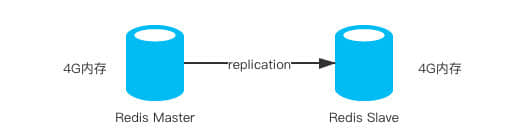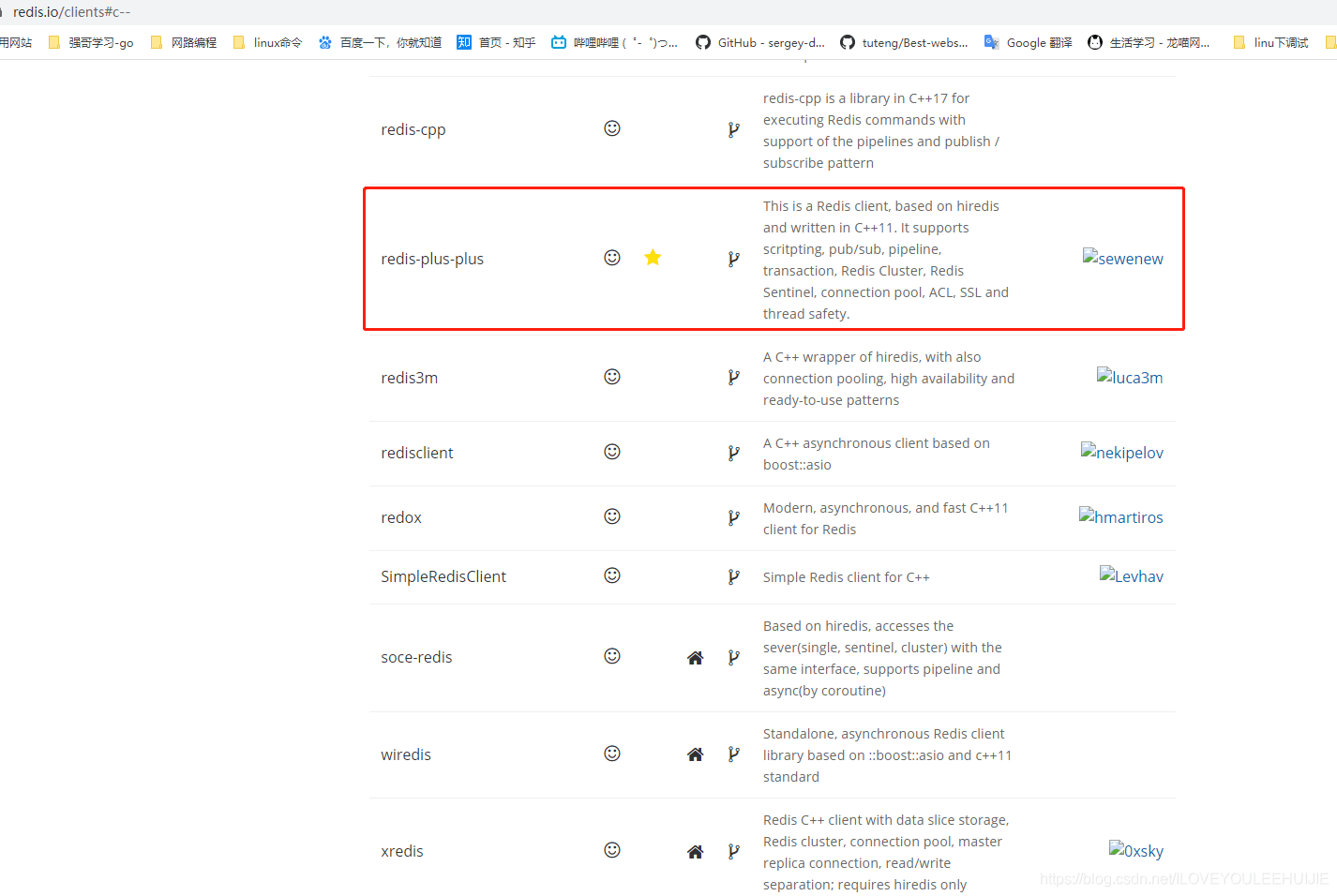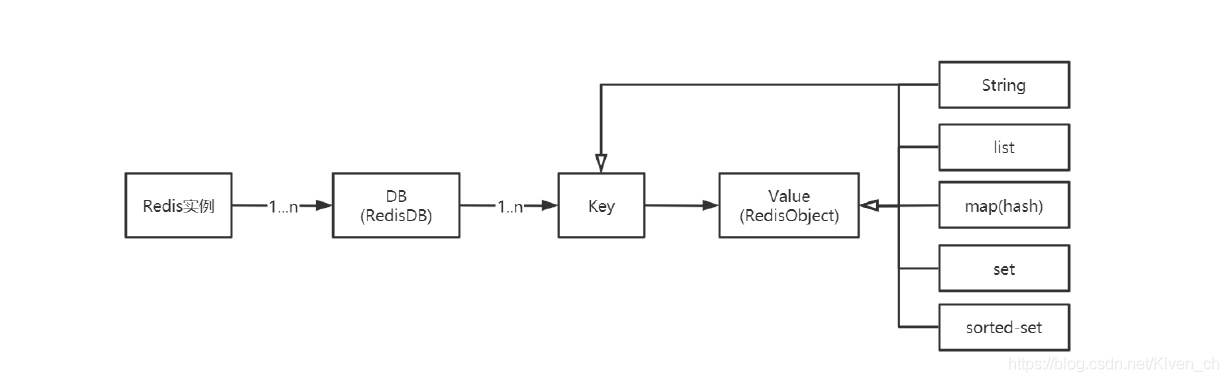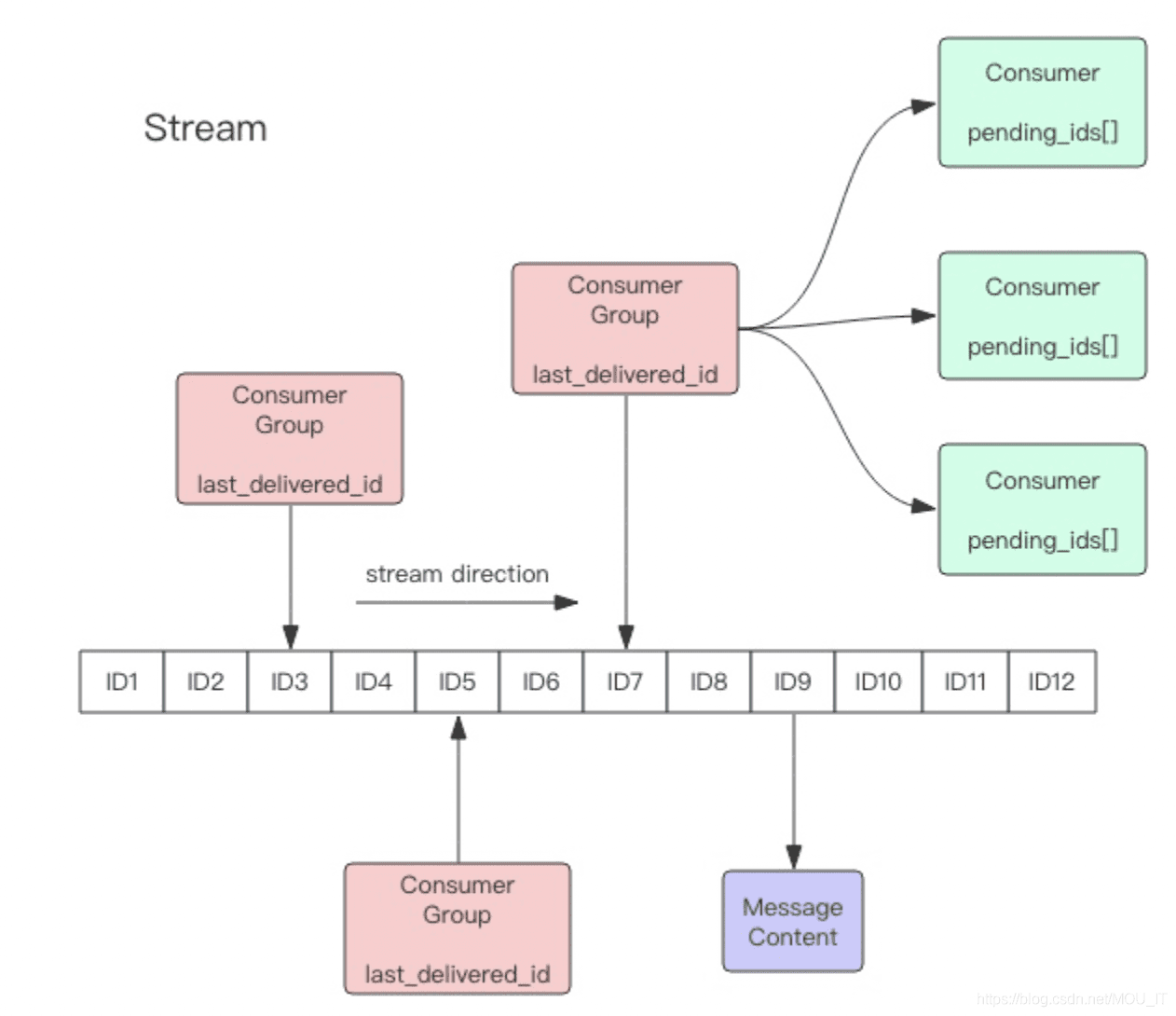Redis源码环境构建
近日,蒋德钧新上了一门Redis源码剖析的课程,应好友沈架构师的邀请,又重拾起了Redis源码学习。不过作为正经的JAVA工程师,大概在大学毕业后再也没写过C语言的源码了(还是看过一些的)。搭建一个Redis阅读环境我都好意思写一篇博客记录一下了。
不过,不是在windows环境下构建了,是在deepin系统下进行的构建,也许windows用户可以出门右拐了。本次搭建环境主要参考以下两篇windows搭建环境的博客:
https://juejin.cn/post/6924329599568445447
https://www.haodaima.com/article/218312.htm
C语言环境
大学时期,用过vc 6.0、 vs 2012等软件写过C++语言。也在linux上编译过c语言代码。linux环境下,自带有gcc,make工具。而在windows环境下,可以选择MinGW、cygwin提供编译环境,make、cmake可以用来执行makefile文件。
不过呢,我用的是Linux系统嘛,也就没有C语言环境搭建的过程了。。。
C语言IDE
VC 6.0这样的老古董应该是只适合语言初学者来强行记忆自己的语法了吧。vs 2012安装包很大,在linux环境上有没有安装包还两说。这里选择的事jetbrains家族下的Clion。官网有提供安装包,当然,像Deepin提供了应用市场,也可以直接一键安装。
第一次启动时,CLION就会让你选择C语言环境的执行器,当然它默认会扫描到,一路确认就行。
克隆源码
打开Clion,选择 “get from version control”,直接键入URL:https://github.com/redis/redis.git 进行clone。
配置工程
makefile
在工程根目录,输入命令make对makefile进行执行:
wanglh@dark:~/CLionProjects/redis$ make
cd src && make all
make[1]: 进入目录“/home/wanglh/CLionProjects/redis/src”
CC Makefile.dep
CC adlist.o
当然,在工程里点击Makefile 文件,Clion也会提示你安装Makefile的插件 Makefile Support。 然后点击文件右侧绿色的执行键即可。
之后,就会在/src目录中生成许多.o文件。
配置DEBUG命令
在CLion右上角的窗口,点击Edit Run/Debug Configurations 进行如下配置(选择框进行选择即可):
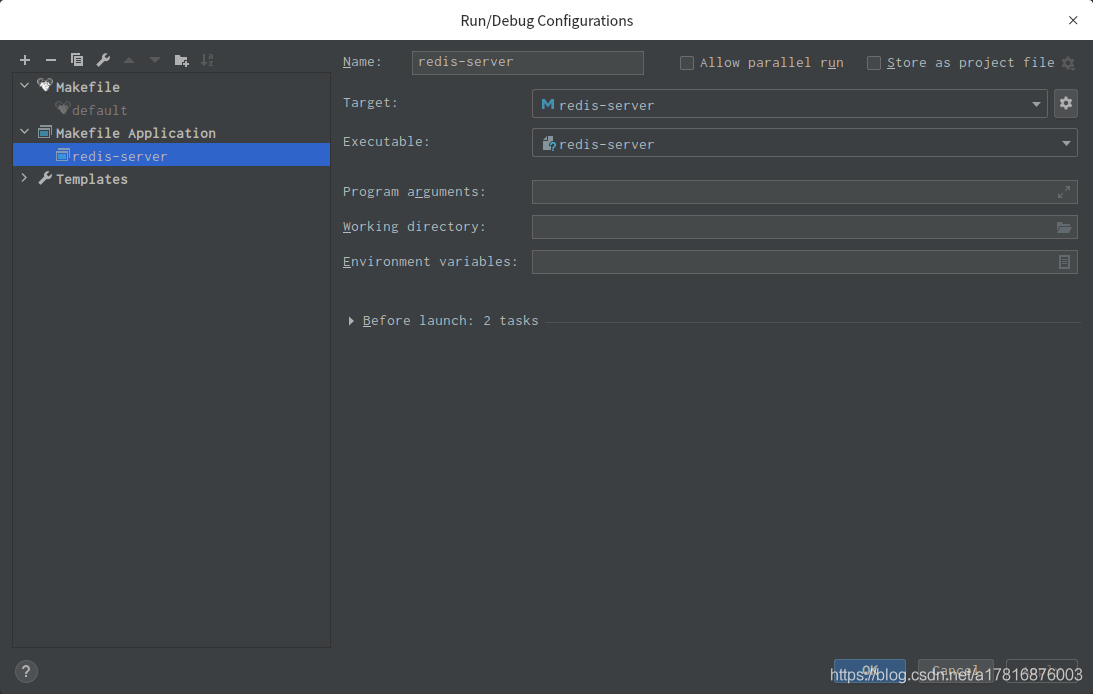
Target选择redis-serverExecuteable选择redis-server
执行DEBUG
点击DEBUG按钮后,就会在DEBUG的CONSOLE出输出:
/home/wanglh/CLionProjects/redis/src/redis-server
19707:C 27 Jul 2021 23:24:49.989 # oO0OoO0OoO0Oo Redis is starting oO0OoO0OoO0Oo
19707:C 27 Jul 2021 23:24:49.989 # Redis version=255.255.255, bits=64, commit=17511df5, modified=0, pid=19707, just started
19707:C 27 Jul 2021 23:24:49.989 # Warning: no config file specified, using the default config. In order to specify a config file use /home/wanglh/CLionProjects/redis/src/redis-server /path/to/redis.conf
19707:M 27 Jul 2021 23:24:49.990 * monotonic clock: POSIX clock_gettime
_._
_.-``__ ''-._
_.-`` `. `_. ''-._ Redis 255.255.255 (17511df5/0) 64 bit
.-`` .-```. ```\/ _.,_ ''-._
( ' , .-` | `, ) Running in standalone mode
|`-._`-...-` __...-.``-._|'` _.-'| Port: 6379
| `-._ `._ / _.-' | PID: 19707
`-._ `-._ `-./ _.-' _.-'
|`-._`-._ `-.__.-' _.-'_.-'|
| `-._`-._ _.-'_.-' | https://redis.io
`-._ `-._`-.__.-'_.-' _.-'
|`-._`-._ `-.__.-' _.-'_.-'|
| `-._`-._ _.-'_.-' |
`-._ `-._`-.__.-'_.-' _.-'
`-._ `-.__.-' _.-'
`-._ _.-'
`-.__.-'
19707:M 27 Jul 2021 23:24:49.990 # Server initialized
19707:M 27 Jul 2021 23:24:49.990 # WARNING overcommit_memory is set to 0! Background save may fail under low memory condition. To fix this issue add 'vm.overcommit_memory = 1' to /etc/sysctl.conf and then reboot or run the command 'sysctl vm.overcommit_memory=1' for this to take effect.
19707:M 27 Jul 2021 23:24:49.992 * Loading RDB produced by version 255.255.255
19707:M 27 Jul 2021 23:24:49.992 * RDB age 14593 seconds
19707:M 27 Jul 2021 23:24:49.992 * RDB memory usage when created 0.77 Mb
19707:M 27 Jul 2021 23:24:49.992 * DB loaded from disk: 0.000 seconds
19707:M 27 Jul 2021 23:24:49.992 * Ready to accept connections
这样就表示启动成功了,我们也可以用redis客户端,redis-cli进行验证:
wanglh@dark:~/CLionProjects/redis/src$ pwd /home/wanglh/CLionProjects/redis/src wanglh@dark:~/CLionProjects/redis/src$ ls -l redis-cli -rwxr-xr-x 1 wanglh wanglh 6689040 7月 27 23:15 redis-cli wanglh@dark:~/CLionProjects/redis/src$ redis-cli 127.0.0.1:6379> set a nn OK 127.0.0.1:6379> get a "nn" 127.0.0.1:6379> ping PONG 127.0.0.1:6379>
到此这篇关于Redis源码环境构建的文章就介绍到这了,更多相关Redis源码环境内容请搜索以前的文章或继续浏览下面的相关文章希望大家以后多多支持!