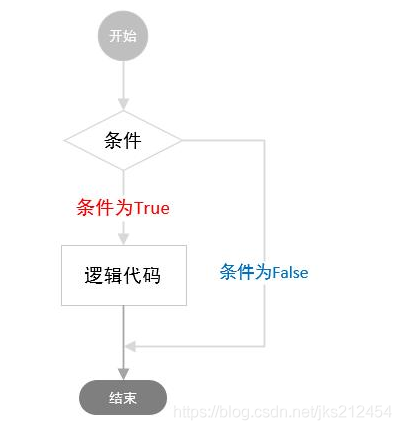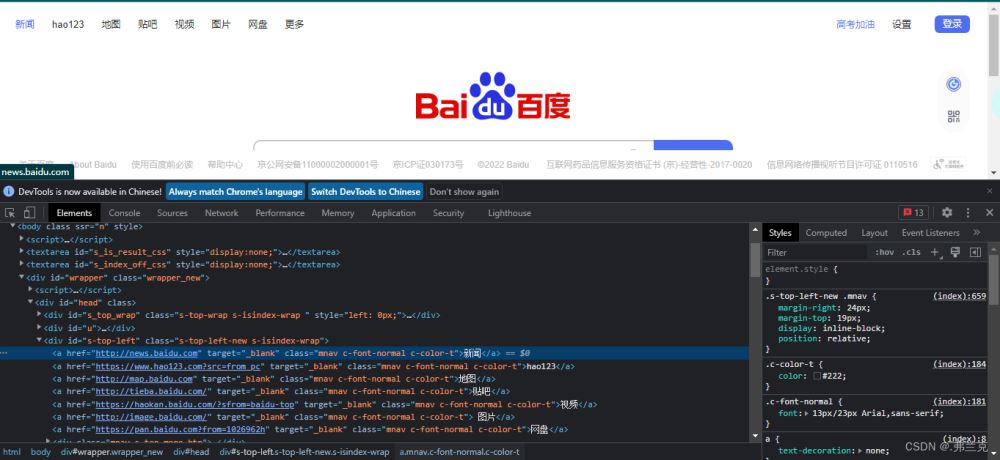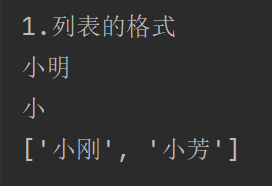1. 安装完整的vim
# apt-get install vim-gnome
2. 安装ctags,ctags用于支持taglist,必需!
# apt-get install ctags
3. 安装taglist
#apt-get install vim-scripts #apt-get install vim-addon-manager # vim-addons install taglist
4. 安装pydiction(实现代码补全)
#wget http://www.pythonclub.org/_media/Python-basic/pydiction-1.2.zip #unzip pydiction-1.2.zip // ~/.vim/after/ftplugin和~/.vim/tools/pydiction/目录默认不存在,需要自行创建 #cp pydiction-1.2/python_pydiction.vim ~/.vim/after/ftplugin #cp pydiction-1.2/complete-dict ~/.vim/tools/pydiction/complete-dict
5. 编辑配置文件
//~/.vimrc 修改当前用户配置,如果需要修改全局配置,vim /etc/vim/vimrc # vim ~/.vimrc let Tlist_Auto_Highlight_Tag=1 let Tlist_Auto_Open=1 let Tlist_Auto_Update=1 let Tlist_Display_Tag_Scope=1 let Tlist_Exit_OnlyWindow=1 let Tlist_Enable_Dold_Column=1 let Tlist_File_Fold_Auto_Close=1 let Tlist_Show_One_File=1 let Tlist_Use_Right_Window=1 let Tlist_Use_SingleClick=1 nnoremap <silent> <F8> :TlistToggle<CR> filetype plugin on autocmd FileType python set omnifunc=pythoncomplete#Complete autocmd FileType javascrīpt set omnifunc=javascriptcomplete#CompleteJS autocmd FileType html set omnifunc=htmlcomplete#CompleteTags autocmd FileType css set omnifunc=csscomplete#CompleteCSS autocmd FileType xml set omnifunc=xmlcomplete#CompleteTags autocmd FileType php set omnifunc=phpcomplete#CompletePHP autocmd FileType c set omnifunc=ccomplete#Complete let g:pydiction_location='~/.vim/tools/pydiction/complete-dict' set autoindent set tabstop=4 set shiftwidth=4 set expandtab set number set lines=35 columns=118
右边即为taglist窗口,按F8打开,使用Ctrl+w,再按w可以在code窗口和taglist窗口间切换。
以上所述是小编给大家介绍的 Ubuntu 下 vim 搭建python 环境 配置,希望对大家有所帮助,如果大家有任何疑问请给我留言,小编会及时回复大家的。在此也非常感谢大家对网站的支持!
到此这篇关于Ubuntu 下 vim 搭建python 环境 配置就介绍到这了。奋斗吧!成功会属于你更多相关Ubuntu 下 vim 搭建python 环境 配置内容请查看相关栏目,小编编辑不易,再次感谢大家的支持!