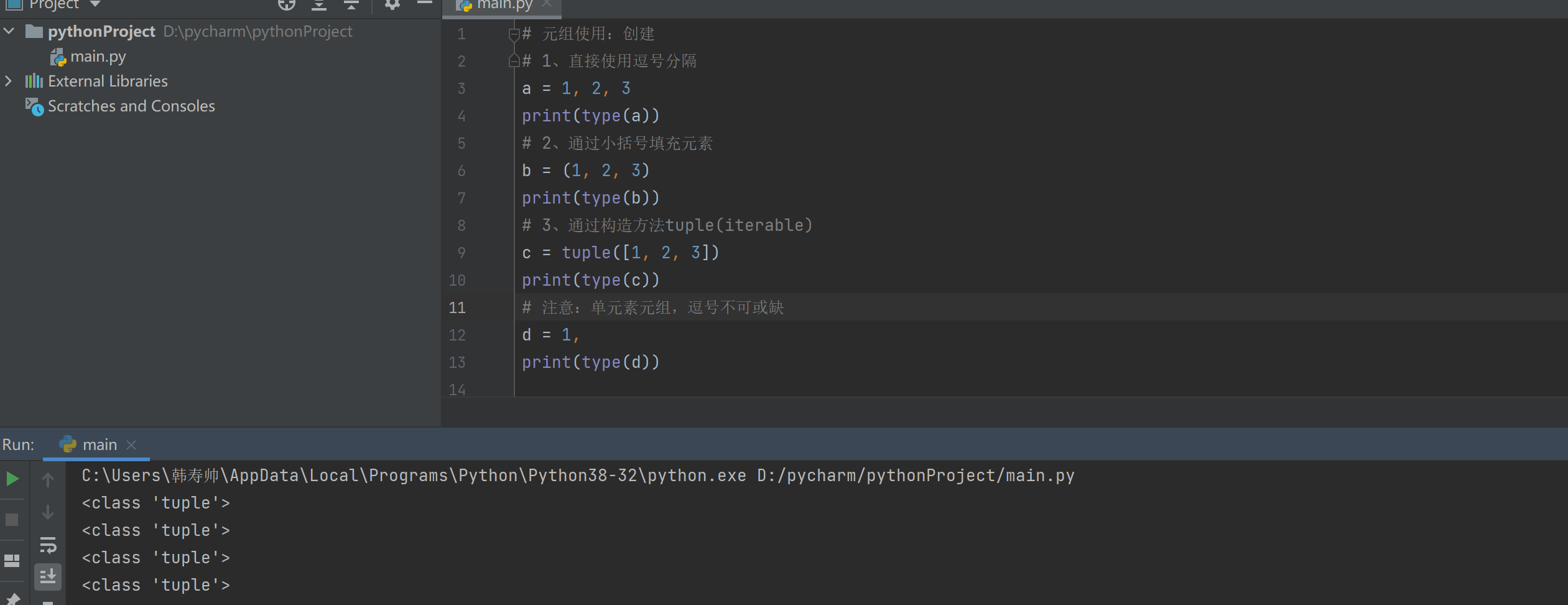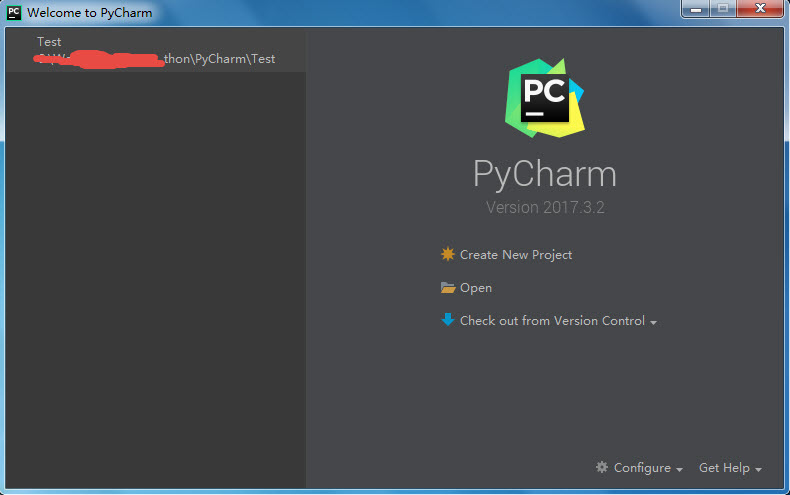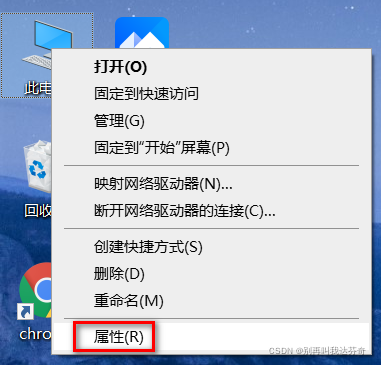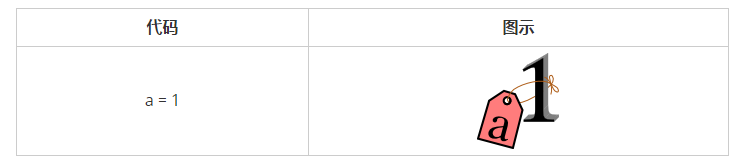1.tesserocr的使用
#从文件识别图像字符
In [7]: tesserocr.file_to_text('image.png')
Out[7]: 'Python3WebSpider\n\n'
#查看tesseract已安装的语言包
In [8]: tesserocr.get_languages()
Out[8]: ('/usr/share/tesseract/tessdata/', ['eng'])
#从图片数据识别图像字符
In [9]: tesserocr.image_to_text(im)
Out[9]: 'Python3WebSpider\n\n'
#查看版本信息
In [10]: tesserocr.tesseract_version()
Out[10]: 'tesseract 3.04.00\n leptonica-1.72\n libgif 4.1.6(?) : libjpeg 6b (libjpeg-turbo 1.2.90) : libpng 1.5.13 : libtiff 4.0.3 : zlib 1.2.7 : libwebp 0.3.0\n'
2.pytesseract使用
功能:
- get_tesseract_version 返回系统中安装的Tesseract版本。
- image_to_string 将图像上的Tesseract OCR运行结果返回到字符串
- image_to_boxes 返回包含已识别字符及其框边界的结果
- image_to_data 返回包含框边界,置信度和其他信息的结果。需要Tesseract 3.05+。有关更多信息,请查看Tesseract TSV文档
- image_to_osd 返回包含有关方向和脚本检测的信息的结果。
参数:
image_to_data(image, lang=None, config='', nice=0, output_type=Output.STRING)
- image object 图像对象
- lang String,Tesseract 语言代码字符串
- config String 任何其他配置为字符串,例如:config='--psm 6'
- nice Integer 修改Tesseract运行的处理器优先级。Windows不支持。尼斯调整了类似unix的流程的优点。
- output_type 类属性,指定输出的类型,默认为string。有关所有支持类型的完整列表,请检查pytesseract.Output类的定义。
from PIL import Image
import pytesseract
#如果PATH中没有tesseract可执行文件,请指定tesseract路径
pytesseract.pytesseract.tesseract_cmd='C:\Program Files (x86)\Tesseract-OCR\\tesseract.exe'
#打印识别的图像的字符串
print(pytesseract.image_to_string(Image.open('test.png')))
#指定语言识别图像字符串,eng为英语
print(pytesseract.image_to_string(Image.open('test-european.jpg'), lang='eng'))
#获取图像边界框
print(pytesseract.image_to_boxes(Image.open('test.png')))
#获取包含边界框,置信度,行和页码的详细数据
print(pytesseract.image_to_data(Image.open('test.png')))
#获取方向和脚本检测
print(pytesseract.image_to_osd(Image.open('test.png'))
图像识别简单应用
一般图像处理验证,需要通过对图像进行灰度处理、二值化后增加图像文字的辨识度,下面是一个简单的对图像验证码识别处理,如遇到复杂点的图像验证码如中间带多条同等大小划线的验证码需要对文字进行乔正切割等操作,但它的识别度也只有百分之30左右,所以得另外想别的办法来绕过验证
from PIL import Image
import pytesseract
im = Image.open('66.png')
#二值化图像传入图像和阈值
def erzhihua(image,threshold):
''':type image:Image.Image'''
image=image.convert('L')
table=[]
for i in range(256):
if i < threshold:
table.append(0)
else:
table.append(1)
return image.point(table,'1')
image=erzhihua(im,127)
image.show()
result=pytesseract.image_to_string(image,lang='eng')
print(result)
模拟自动识别验证码登陆:
#!/usr/bin/env python
# -*- coding: utf-8 -*-
# @Time : 2018/7/13 8:58
# @Author : Py.qi
# @File : login.py
# @Software: PyCharm
from selenium import webdriver
from selenium.common.exceptions import TimeoutException,WebDriverException
from selenium.webdriver.common.by import By
from selenium.webdriver.common.keys import Keys
from selenium.webdriver.support.ui import WebDriverWait
from selenium.webdriver.support import expected_conditions as EC
from selenium.webdriver.remote.webelement import WebElement
from io import BytesIO
from PIL import Image
import pytesseract
import time
user='zhang'
password='123'
url='http://10.0.0.200'
driver=webdriver.Chrome()
wait=WebDriverWait(driver,10)
#识别验证码
def acker(content):
im_erzhihua=erzhihua(content,127)
result=pytesseract.image_to_string(im_erzhihua,lang='eng')
return result
#验证码二值化
def erzhihua(image,threshold):
''':type image:Image.Image'''
image=image.convert('L')
table=[]
for i in range(256):
if i < threshold:
table.append(0)
else:
table.append(1)
return image.point(table,'1')
#自动登陆
def login():
try:
driver.get(url)
#获取用户输入框
input=wait.until(EC.presence_of_element_located((By.CSS_SELECTOR,'#loginname'))) #type:WebElement
input.clear()
#发送用户名
input.send_keys(user)
#获取密码框
inpass=wait.until(EC.presence_of_element_located((By.CSS_SELECTOR,'#password'))) #type:WebElement
inpass.clear()
#发送密码
inpass.send_keys(password)
#获取验证输入框
yanzheng=wait.until(EC.presence_of_element_located((By.CSS_SELECTOR,'#code'))) #type:WebElement
#获取验证码在画布中的位置
codeimg=wait.until(EC.presence_of_element_located((By.CSS_SELECTOR,'#codeImg'))) #type:WebElement
image_location = codeimg.location
#截取页面图像并截取掩码码区域图像
image=driver.get_screenshot_as_png()
im=Image.open(BytesIO(image))
imag_code=im.crop((image_location['x'],image_location['y'],488,473))
#输入验证码并登陆
yanzheng.clear()
yanzheng.send_keys(acker(imag_code))
time.sleep(2)
yanzheng.send_keys(Keys.ENTER)
except TimeoutException as e:
print('timeout:',e)
except WebDriverException as e:
print('webdriver error:',e)
if __name__ == '__main__':
login()
到此这篇关于tesserocr与pytesseract模块的使用方法解析就介绍到这了。如果你被人恶意攻击,请记住,他们之所以这样做,是为了获得一种自以为重要的感觉。许多人,在骂那些各方面比他们优秀得多的人的时候,都会获得某种满足感。要知道没有人会去踢一条死。更多相关tesserocr与pytesseract模块的使用方法解析内容请查看相关栏目,小编编辑不易,再次感谢大家的支持!