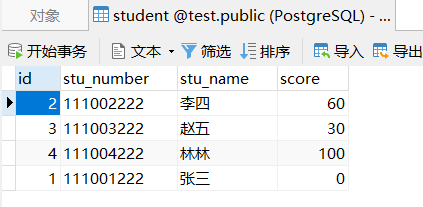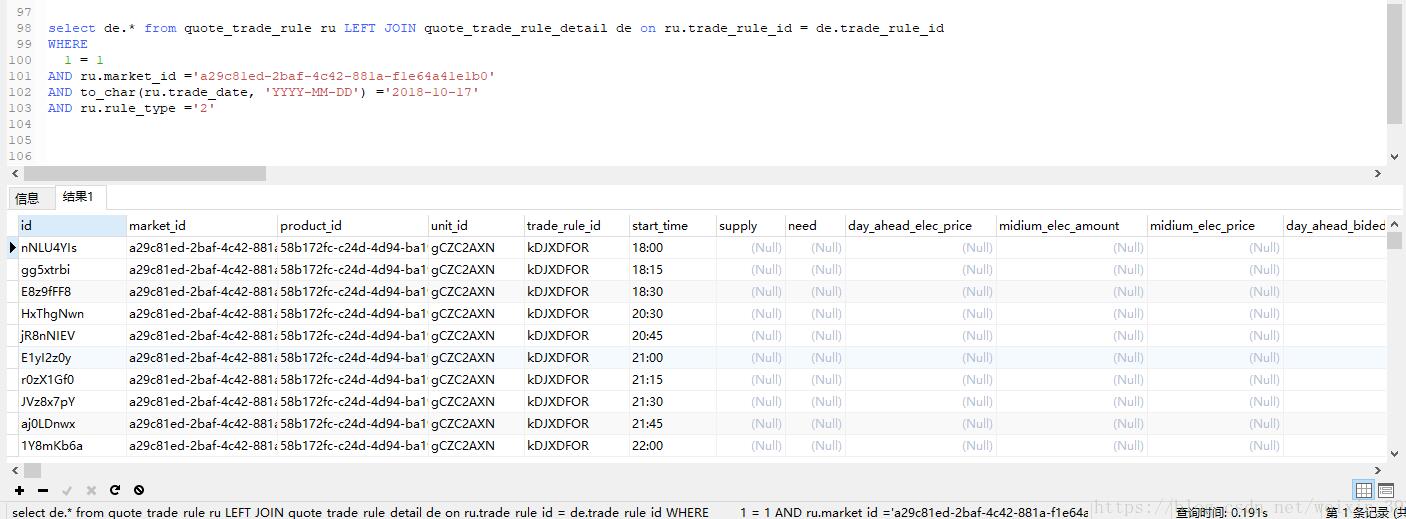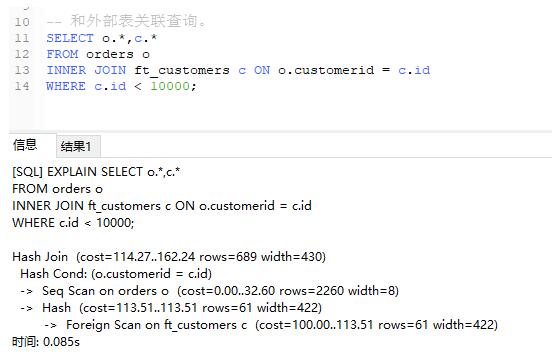1 PostgreSQL源码包下载并复制
1.1PostgreSQL源码包下载:
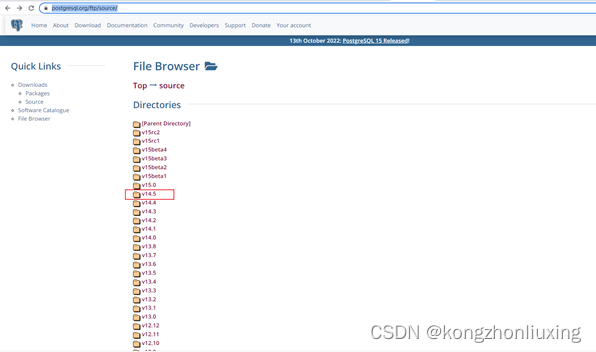
选择所需版本进行下载,本次下载安装版本为v14.5
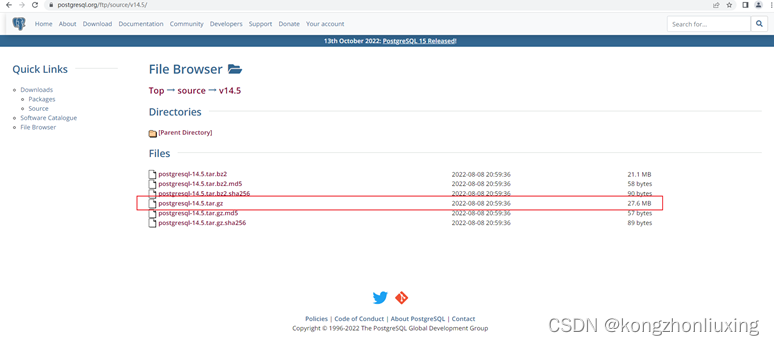
1.2复制源码包至服务器
使用SSH终端工具,远程连接服务器,并使用终端工具提供的上传工具,把postgresql-14.5.tar.gz 上传至服务器/usr/local/postgres14.5/src 文件夹下
建目录文件夹的命令
[root@localhost local]# mkdir -p /usr/local/postgres14.5/src
2基于PostgreSQL源码安装
2.1解压缩源码
切换到源码目录
[root@localhost local]# cd /usr/local/postgres14.5/src
解压gz
[root@localhost src]# gunzip postgresql-14.5.tar.gz
解压tar
[root@localhost src]# tar -xf postgresql-14.5.tar
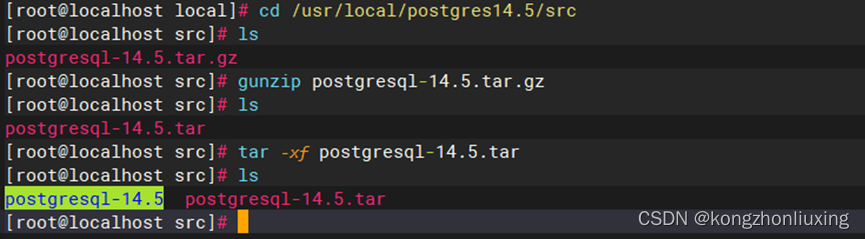
2.2检查环境 指定安装路径
检查环境,指定安装目录和服务端口
[root@localhost postgresql-14.5]# ./configure --prefix=/usr/local/pgsql-14.5 --with-pgport=5435

注意:使用configure脚本检查,无错误或警告提示方可进行下一步编译操作,若有错误或警告提示需根据提示进行相关操作。
2.3编译
[root@localhost postgresql-14.5]# make
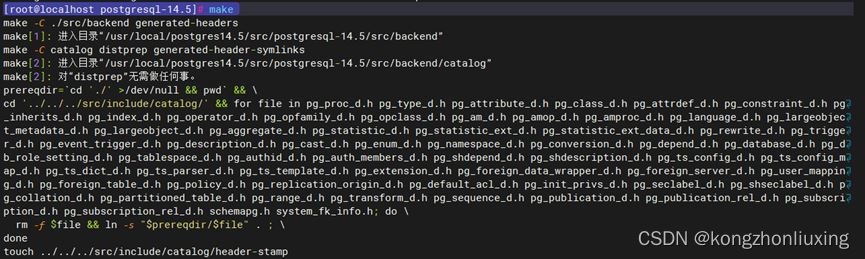
2.4安装
[root@localhost postgresql-14.5]# make install
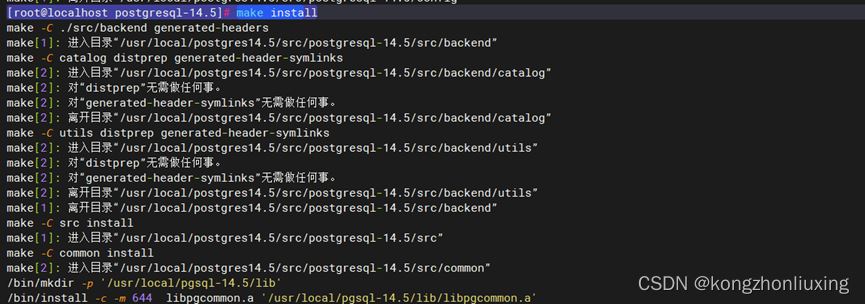
安装位置在2.2 由 --prefix=/usr/local/pgsql-14.5中指定
3.postgresql的配置
提示:在本文档的描述的安装过程前,系统已经安装有其它版本的PostgreSQL,本次安装非升级安装。
3.1创建用户和组
创建组
[root@localhost ~]# groupadd postgres
创建用户并加入组
[root@localhost pgsql-14.5]#useradd -g postgres postgres
3.2创建数据库库文件存储目录、给postgres赋予权限
创建数据库库文件存储目录data
[root@localhost DISK-8T]# mkdir -p /run/media/postgres/data
data目录授权给postgres.postgres
[root@localhost DISK-8T]# chown postgres.postgres /run/media/postgres/data
3.3初始化数据库目录
切换用户
[root@localhost bin]# su – postgres

初始化数据 -D指定初始化创建的数据库的文件路径
-bash-4.2$ /usr/local/pgsql-14.5/bin/initdb -D /run/media/postgres/data
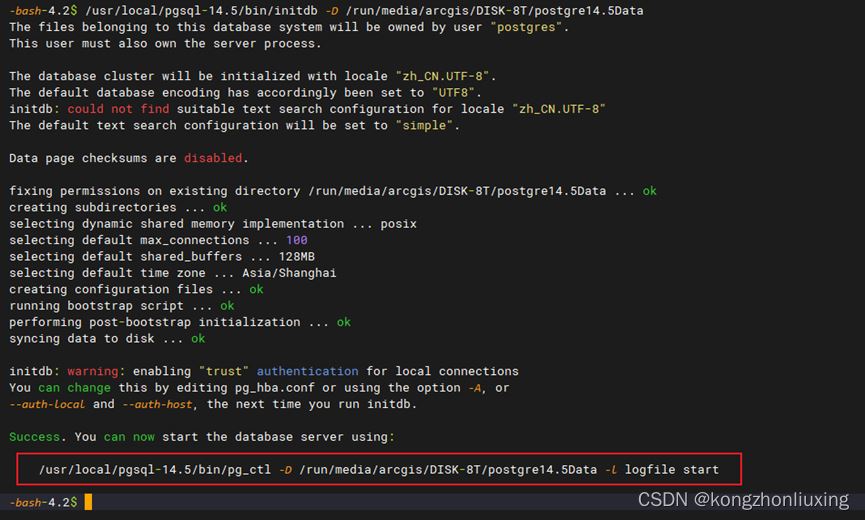
提示:红框中标注为postgres14.5的启动方式
/usr/local/pgsql-14.5/bin/pg_ctl -D /run/media/postgres/data -l logfile start
3.4启动停止postgres14.5
3.4.1启动
切换用户 PG是禁止使用超级管理员来运行该命令的
[root@localhost lib]# su postgres
启动数据库
-bash-4.2$ /usr/local/pgsql-14.5/bin/pg_ctl -D /run/media/postgres/data -l logfile start

3.4.2停止
切换到postgres用户
[root@localhost pgsql]# su - postgres
上一次登录:三 10月 19 13:31:02 CST 2022pts/0 上
-bash-4.2$ /usr/local/pgsql-14.5/bin/pg_ctl -D /run/media/postgres/data -l logfile stop

3.4.3权限不足的解决方法

切换到postgres用户,运行数据库启动命令报logfile: 权限不够,可按下列方法解决:
编辑sudoers配置文件 ,按下图红框所示,给postgres用户添加提升权限的配置
[root@localhost bin]# vi /etc/sudoers
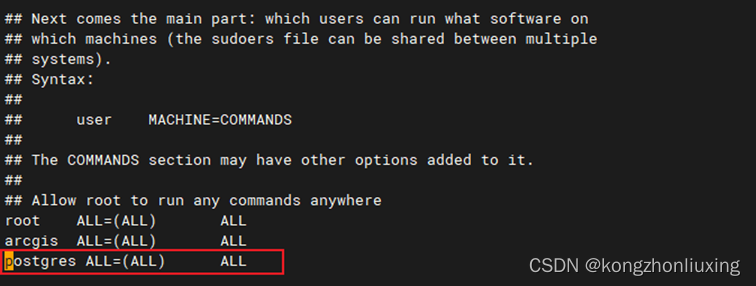
3.4.4修改管理员密码
说明:因服务器存在多个版本的PG,因此先在/ usr / bin中创建一个postgre14.5版本对应的psql链接
[root@localhost psql]# ln -s /usr/local/pgsql-14.5/bin/psql /usr/bin/psql145
切换用户
[root@localhost psql]# su - postgres
上一次登录:三 10月 19 14:08:33 CST 2022pts/0 上
运行postgre14.5 对应的psql
-bash-4.2$ psql145
psql145 (14.5)
Type "help" for help.
postgres=#
修改管理员密码
\q再exit退出
postgres=# alter role postgres with password '123';
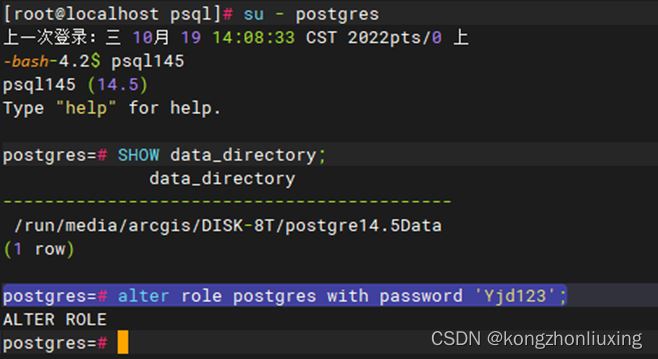
3.5开启远程访问
3.5.1开启远程访问
切换到数据库目录
[root@localhost pgsql]# cd /run/media/postgres/data
修改postgresql.conf 配置文件,开启远程访问
把listen_addresses = 'localhost',修改成 listen_addresses = '*'
可在此文件中修改服务端口
[root@localhost postgre14.5Data]# vi postgresql.conf
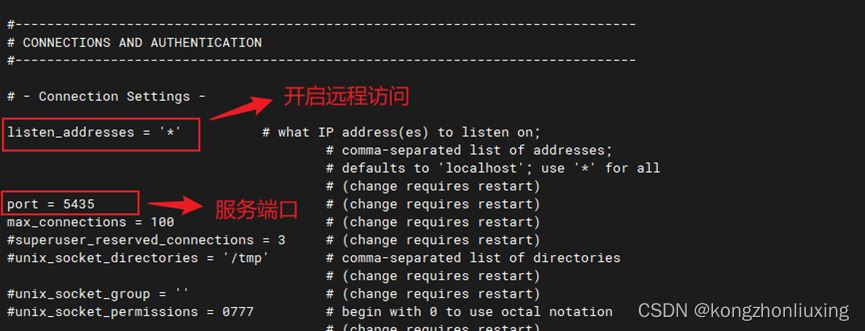
3.5.2配置认证方式
修改pg_hba.conf 添加远程访问的认证方式
未尾添加 host all all 0.0.0.0/0 md5
[root@localhost postgre14.5Data]# vi pg_hba.conf
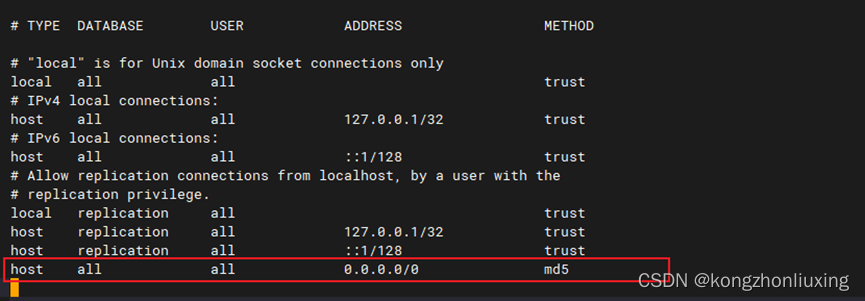
3.5.3测试连接
使用Navicat测试数据库连接
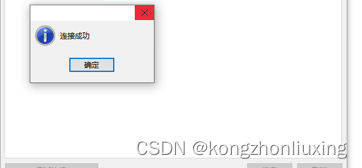
到此这篇关于Cenots7 离线安装部署PostgreSQL 的文章就介绍到这了,更多相关PostgreSQL 离线安装部署内容请搜索好代码网以前的文章或继续浏览下面的相关文章希望大家以后多多支持好代码网!