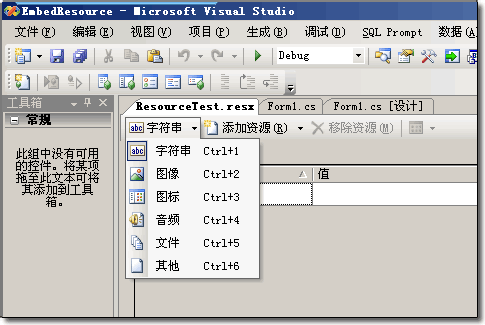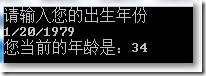如何在WinForm中使用GMap.Net
项目主页:https://greatmaps.codeplex.com/下载GMap.Net,我下载的版本:greatmaps_81b71bf30091,编译三个核心项目:
GMap.Net.Core:核心DLL
GMap.Net.WindowsForms:WinForm中使用的DLL
GMap.NET.WindowsPresentation:WPF中使用的DLL
在WinForm项目中使用GMap:
1、新建一个Visual C# 的Windows窗口程序。添加对GMap.Net.Core.DLL和GMap.Net.WindowsForms.DLL的引用。
2、在项目中添加一个UserControl,这里取名为MapControl,修改这个UserControl,使其继承于GMapControl,这就是展示地图的控件。修改如下:
using System;
using System.Collections.Generic;
using System.ComponentModel;
using System.Drawing;
using System.Data;
using System.Linq;
using System.Text;
using System.Windows.Forms;
using GMap.NET.WindowsForms;namespace GMapWinFormDemo
{
public partial class MapControl : GMapControl
{
public MapControl()
{
InitializeComponent();
}
}
}
3、编译项目,在我们的Form设计窗口下,在工具箱中(tool box)里就可以看到这个MapControl,将这个MapControl加到Form中。
4、在主Form中添加相关的代码如下:
using System;
using System.Collections.Generic;
using System.Linq;
using System.Text;
using System.Windows;
using System.Windows.Controls;
using System.Windows.Data;
using System.Windows.Documents;
using System.Windows.Input;
using System.Windows.Media;
using System.Windows.Media.Imaging;
using System.Windows.Navigation;
using System.Windows.Shapes;
using GMap.NET;
using GMap.NET.MapProviders;
using GMap.NET.WindowsPresentation;namespace GMapWPFDemo
{
/// <summary>
/// MainWindow.xaml 的交互逻辑
/// </summary>
public partial class MainWindow : Window
{
public MainWindow()
{
InitializeComponent();try
{
System.Net.IPHostEntry e = System.Net.Dns.GetHostEntry("www.google.com.hk");
}
catch
{
mapControl.Manager.Mode = AccessMode.CacheOnly;
MessageBox.Show("No internet connection avaible, going to CacheOnly mode.", "GMap.NET Demo", MessageBoxButton.OK, MessageBoxImage.Warning);
}mapControl.MapProvider = GMapProviders.GoogleChinaMap; //google china 地图
mapControl.MinZoom = 2; //最小缩放
mapControl.MaxZoom = 17; //最大缩放
mapControl.Zoom = 5; //当前缩放
mapControl.ShowCenter = false; //不显示中心十字点
mapControl.DragButton = MouseButton.Left; //左键拖拽地图
mapControl.Position = new PointLatLng(32.064, 118.704); //地图中心位置:南京mapControl.OnMapZoomChanged += new MapZoomChanged(mapControl_OnMapZoomChanged);
mapControl.MouseLeftButtonDown += new MouseButtonEventHandler(mapControl_MouseLeftButtonDown);
}void mapControl_MouseLeftButtonDown(object sender, MouseButtonEventArgs e)
{
Point clickPoint = e.GetPosition(mapControl);
PointLatLng point = mapControl.FromLocalToLatLng((int)clickPoint.X, (int)clickPoint.Y);
GMapMarker marker = new GMapMarker(point);
mapControl.Markers.Add(marker);
}void mapControl_OnMapZoomChanged()
{
}
}
}
5、编译、运行项目就可以看到地图,这里使用的是在线的Google中国的地图,地图控件的几个主要属性:
MapProvider:地图服务的提供者。
MinZoom:最小缩放,最小可为1。
MaxZoom:最大缩放,最大为24.
Zoom:当前缩放。
ShowCenter:是否显示中心点(最好为false,否则地图中间会有一个红色的十字)。
DragButton:那个键拖动地图。
Position:地图中心点位置。
地图显示如下,支持左键拖动,放大缩小,可以显示左键的点击经纬度。
如何在WPF中使用GMap.Net
1、新建一个Visual C# 的WPF程序。添加对GMap.Net.Core.DLL和GMap.NET.WindowsPresentation.DLL的引用。
2、由于WPF的UserControl不能修改继承的基类,所以添加一个新的类,为MapControl.cs,代码如下:
using System;
using System.Collections.Generic;
using System.Linq;
using System.Text;
using GMap.NET.WindowsPresentation;namespace GMapWPFDemo
{
class MapControl : GMapControl
{
}
}
只需要继承GMapControl就行了,基本功能都可以由GMapControl提供。
3、在我们的MainWindow.xaml中,添加项目的namespace:xmlns:src="clr-namespace:GMapWPFDemo",在XML代码中添加对MapControl.cs的使用:
<Window x:Class="GMapWPFDemo.MainWindow"
xmlns="http://schemas.microsoft.com/winfx/2006/xaml/presentation"
xmlns:x="http://schemas.microsoft.com/winfx/2006/xaml"
xmlns:src="clr-namespace:GMapWPFDemo"
Title="MainWindow" Height="410" Width="618">
<Grid>
<GroupBox Name="mapgroup" VerticalContentAlignment="Stretch" HorizontalContentAlignment="Stretch">
<src:MapControl x:Name="mapControl" Zoom="13" MaxZoom="24" MinZoom="1" />
</GroupBox>
</Grid>
</Window>
4、在MainWindow中添加相关的代码如下:
using System;
using System.Collections.Generic;
using System.Linq;
using System.Text;
using System.Windows;
using System.Windows.Controls;
using System.Windows.Data;
using System.Windows.Documents;
using System.Windows.Input;
using System.Windows.Media;
using System.Windows.Media.Imaging;
using System.Windows.Navigation;
using System.Windows.Shapes;
using GMap.NET;
using GMap.NET.MapProviders;
using GMap.NET.WindowsPresentation;namespace GMapWPFDemo
{
/// <summary>
/// MainWindow.xaml 的交互逻辑
/// </summary>
public partial class MainWindow : Window
{
public MainWindow()
{
InitializeComponent();try
{
System.Net.IPHostEntry e = System.Net.Dns.GetHostEntry("www.google.com.hk");
}
catch
{
mapControl.Manager.Mode = AccessMode.CacheOnly;
MessageBox.Show("No internet connection avaible, going to CacheOnly mode.", "GMap.NET Demo", MessageBoxButton.OK, MessageBoxImage.Warning);
}mapControl.MapProvider = GMapProviders.GoogleChinaMap; //google china 地图
mapControl.MinZoom = 2; //最小缩放
mapControl.MaxZoom = 17; //最大缩放
mapControl.Zoom = 5; //当前缩放
mapControl.ShowCenter = false; //不显示中心十字点
mapControl.DragButton = MouseButton.Left; //左键拖拽地图
mapControl.Position = new PointLatLng(32.064, 118.704); //地图中心位置:南京mapControl.OnMapZoomChanged += new MapZoomChanged(mapControl_OnMapZoomChanged);
mapControl.MouseLeftButtonDown += new MouseButtonEventHandler(mapControl_MouseLeftButtonDown);
}void mapControl_MouseLeftButtonDown(object sender, MouseButtonEventArgs e)
{
Point clickPoint = e.GetPosition(mapControl);
PointLatLng point = mapControl.FromLocalToLatLng((int)clickPoint.X, (int)clickPoint.Y);
GMapMarker marker = new GMapMarker(point);
mapControl.Markers.Add(marker);
}void mapControl_OnMapZoomChanged()
{
}
}
}
效果图如下:
和Winform代码差不多,一些响应事件不同,WPF的GMap中没有GMapOverlay这个“图层”的概念,所以没法加多个GMapOverlay,在GMapOverlay上再加GMapMarker(可以理解为图标标注),GMapMarker只能直接加在mapControl上面。
WPF的GMapMarker可以直接实例化(WinForm中的不行),但是貌似没有默认提供的效果,而要做出一些效果,需要自己设计实现,官方Demo中已经有了一些实现,WinForm中的GMapMarker可以用GMarkerGoogle去实例化(提供的有可选的效果,也可以自己传入bitmap作为自定义的图标)。
本文在WinForm和WPF中使用GMap.Net地图插件简单好代码教程到此结束。人生的游戏不在于拿了一副好牌,而在于怎样去打好坏牌,世上没有常胜将军,勇于超越自我者才能得到最后的奖杯。小编再次感谢大家对我们的支持!