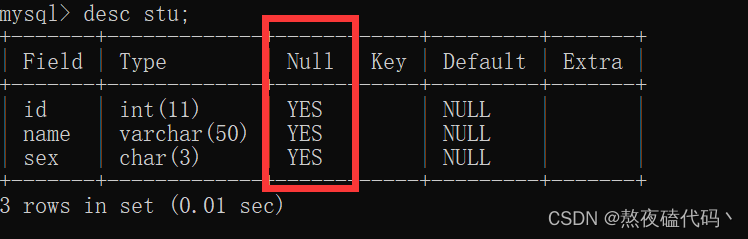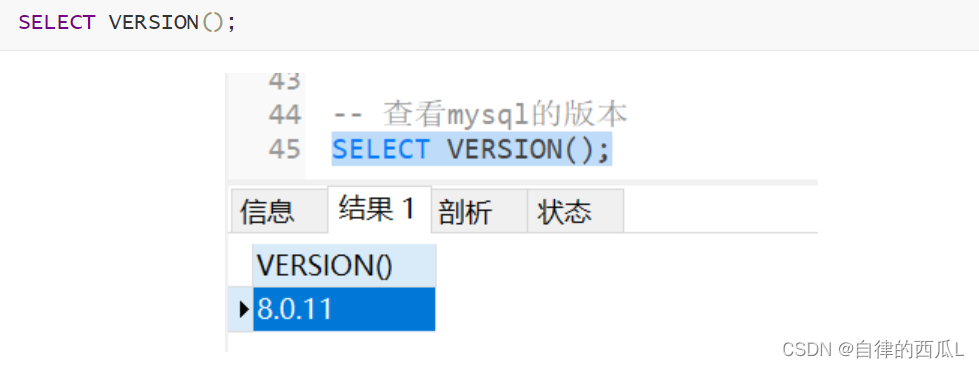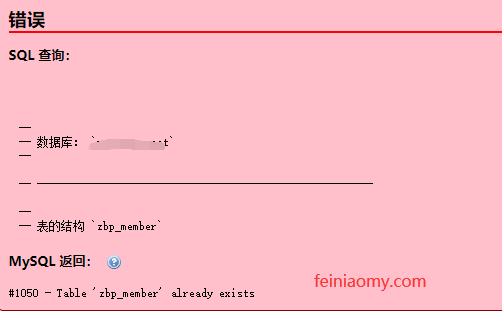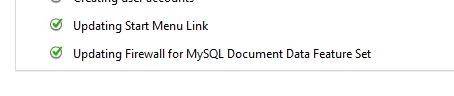mysql 下载安装配置 5.7.20 / 5.7.21,供大家参考,具体内容如下
1、下载mysql,下载地址
选择操作系统和版本,我是64位win10,点击 Download 后会跳到Oracle登录页面要求登录后才能下载:
登录后下载:
2、下载完成后解压:
3、在mysql要目录下创建 my.ini 文件,如上图,文件内容如下,basedir 和 datadir 修改为相应地址:
[mysql] # 设置mysql客户端默认字符集 default-character-set=utf8 [mysqld] #设置3306端口 port = 3306 # 设置mysql的安装目录 basedir=D:/tools/ent/db/mysql-5.7.20-winx64 # 设置mysql数据库的数据的存放目录 datadir=D:/tools/ent/db/mysql-5.7.20-winx64/data # 允许最大连接数 max_connections=200 # 服务端使用的字符集默认为8比特编码的latin1字符集 character-set-server=utf8 # 创建新表时将使用的默认存储引擎 default-storage-engine=INNODB
4、cmd进入bin目录下,执行 mysqld --initialize-insecure
\mysql-5.7.20-winx64\bin>mysqld --initialize-insecure
5、然后执行 mysqld -install
mysql-5.7.20-winx64\bin>mysqld -install
提示 Service successfully installed ,即安装成功
6、启动服务
D:\tools\ent\db\mysql-5.7.20-winx64\bin>net start mysql
7、停止服务
D:\tools\ent\db\mysql-5.7.20-winx64\bin>net stop mysql
8、登录mysql
D:\tools\ent\db\mysql-5.7.20-winx64\bin>mysql -uroot -p Enter password: ****** Welcome to the MySQL monitor. Commands end with ; or \g. Your MySQL connection id is 6 Server version: 5.7.20 MySQL Community Server (GPL) Copyright (c) 2000, 2017, Oracle and/or its affiliates. All rights reserved. Oracle is a registered trademark of Oracle Corporation and/or its affiliates. Other names may be trademarks of their respective owners. Type 'help;' or '\h' for help. Type '\c' to clear the current input statement. mysql> show databases; +--------------------+ | Database | +--------------------+ | information_schema | | api | | ibase4j | | jpress | | mysql | | performance_schema | | srmhome | | sys | | wordpress | +--------------------+ 9 rows in set (0.00 sec) mysql>
完成!
本文mysql5.7.20\5.7.21免安装版安装配置好代码教程到此结束。或许人生不可能永如初见,但时光深处,抓住爱人的手,在平淡的岁月里守着一份细水长流的爱,风雨同舟不离不弃,这份情会比初见更美,更隽永,爱一个人就要爱他的所有,包括白发与皱纹。小编再次感谢大家对我们的支持!