风抚弄着庄稼,时而把它吹弯,时而把它扬起,仿佛大地在进行有节奏的呼吸,那一档档成熟的小麦也都有了生命,风从那边来,传来麦穗与麦穗间的细语。
废话不多说了,直接给大家贴代码了,具体代码如下所示:
<!DOCTYPE html>
<html lang="en">
<head>
<meta charset="UTF-8">
<title>用ionic(选项卡栏tab) icon(图标) ionic上拉菜单(ActionSheet) 实现通讯录界面切换操作</title>
<link rel="stylesheet" rel="nofollow noopener noreferrer" href="../ionic/css/ionic.css" rel="external nofollow" >
<script src="../ionic/js/ionic.bundle.min.js"></script>
<script type="text/javascript">
angular.module('myApp', ['ionic'])
.controller('RootCtrl', function($scope) {
$scope.onControllerChanged = function(oldController, oldIndex, newController, newIndex) {
console.log('Controller changed', oldController, oldIndex, newController, newIndex);
console.log(arguments);
};
})
.controller('HomeCtrl', function($scope, $timeout, $ionicModal, $ionicActionSheet) {
$scope.items = [];
$ionicModal.fromTemplateUrl('newTask.html', function(modal) {
$scope.settingsModal = modal;
});
//ionic 上拉菜单(ActionSheet)
var removeItem = function(item, button) {
$ionicActionSheet.show({
buttons: [],
destructiveText: 'Delete Task',
cancelText: 'Cancel',
cancel: function() {
return true;
},
destructiveButtonClicked: function() {
$scope.items.splice($scope.items.indexOf(item), 1);
return true;
}
});
};
var completeItem = function(item, button) {
item.isCompleted = true;
};
$scope.onReorder = function(el, start, end) {
ionic.Utils.arrayMove($scope.items, start, end);
};
$scope.onRefresh = function() {
console.log('ON REFRESH');
$timeout(function() {
$scope.$broadcast('scroll.refreshComplete');
}, 1000);
}
$scope.removeItem = function(item) {
removeItem(item);
};
$scope.newTask = function() {
$scope.settingsModal.show();
};
// Create the items
$scope.user = [
{
name:"Ben Sparrow",
words:"You on your way?"
},
{
name:"Max Lynx",
words:"Hey,it's me."
},
{
name:"Adam Bradleyson",
words:"I should buy a boat."
},
{
name:"Perry Governor",
words:"Look at my mukluks!"
},
{
name:"Mike Harrinqton",
words:"This is wicked good ice cream."
},
];
})
</script>
</head>
<body ng-app="myApp" ng-controller="RootCtrl">
<ion-tabs class="tabs-icon-only tabs-positive">
<ion-tab title="Home"
icon-on="ion-ios-filing"
icon-off="ion-ios-filing-outline"
ng-controller="HomeCtrl">
<ion-header-bar class="bar-stable">
<h1 class="title">Chats</h1>
</ion-header-bar>
<ion-content has-tabs="true" on-refresh="onRefresh()">
<ion-refresher></ion-refresher>
<ion-list scroll="false" on-refresh="onRefresh()"
s-editing="isEditingItems"
animation="fade-out"
delete-icon="icon ion-minus-circled">
<ion-item ng-repeat="item in user"
item="item"
buttons="item.buttons"
can-delete="true"
can-swipe="true"
on-delete="deleteItem(item)"
ng-class="{completed: item.isCompleted}">
<span>
<img src="../img/y.jpg" height="56" width="56"/>
<p style="margin-left: 66px;margin-top: -50px"><b>{{item.name}}</b></p>
<p style="margin-left: 66px;">{{item.words}}</p>
<i class="ion-chevron-right" style="float: right;margin-top: -32px""></i>
</span>
</ion-item>
</ion-list>
</ion-content>
</ion-tab>
<ion-tab title="About" icon-on="icon ion-ios-clock" icon-off="icon ion-ios-clock-outline">
<header class="bar bar-header bar-stable">
<h1 class="title">Deadlines</h1>
</header>
<ion-content has-header="true">
<center>
<img src="../img/q.jpg" height="462" width="427"/>
</center>
</ion-content>
</ion-tab>
<ion-tab title="Settings" icon-on="icon ion-ios-gear" icon-off="icon ion-ios-gear-outline">
<header class="bar bar-header bar-stable">
<h1 class="title">Settings</h1>
</header>
<ion-content has-header="true">
<center>
<img src="../img/y.jpg" height="462" width="427"/>
</center>
</ion-content>
</ion-tab>
</ion-tabs>
</body>
</html>
总结
以上所述是小编给大家介绍的使用ionic(选项卡栏tab) icon(图标) ionic上拉菜单(ActionSheet) 实现通讯录界面切换实例代码,希望对大家有所帮助,如果大家有任何疑问请给我留言,小编会及时回复大家的。在此也非常感谢大家对网站的支持!
到此这篇关于使用ionic(选项卡栏tab) icon(图标) ionic上拉菜单(ActionSheet) 实现通讯录界面切换实例代码就介绍到这了。青春乃心境,而非年华;青春非现于桃面朱唇之艳,灵活矫健之躯,而现于志士之气,遐想之境,激情之盛。更多相关使用ionic(选项卡栏tab) icon(图标) ionic上拉菜单(ActionSheet) 实现通讯录界面切换实例代码内容请查看相关栏目,小编编辑不易,再次感谢大家的支持!

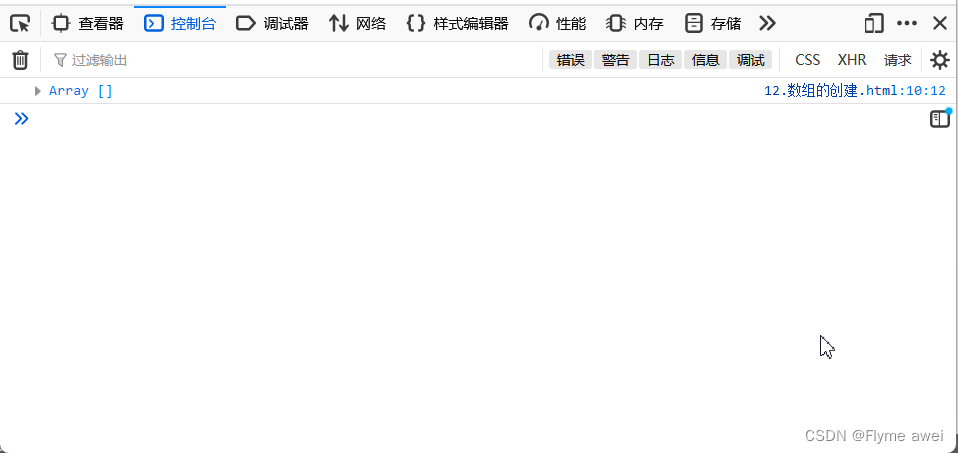



![16个最流行的JavaScript框架[推荐]](https://cdnss.haodaima.top/uploadfile/2024/0327/2524dd3d0e6f6e5d5c80befb58139610.jpg)