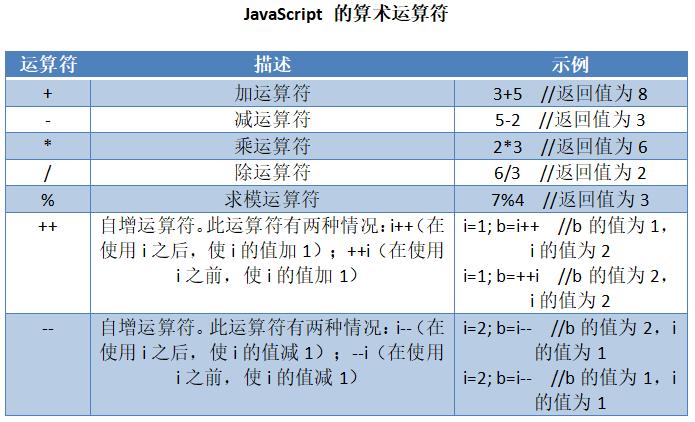Element-UI对于文件上传组件的功能点着重于文件传递到后台处理,所以要求action为必填属性。
但是如果需要读取本地文件并在前端直接处理,文件就没有必要传递到后台,比如在本地打开一个JSON文件,利用JSON文件在前端进行动态展示等等。
下面就展示一下具体做法:
首先定义一个jsonContent, 我们的目标是将本地选取的文件转换为JSON赋值给jsonContent
然后我们的模板文件是利用el-dialog和el-upload两个组件组合:这里停止文件自动上传模式:auto-upload="false"
<el-button type="primary" @click="dialogVisible = true">Load from File</el-button> <el-dialog title="Load JSON document from file" :visible.sync="dialogVisible"> <el-upload :file-list="uploadFiles" action="alert" :auto-upload="false" multiple :on-change="loadJsonFromFile"> <el-button size="small" type="primary">Select a file</el-button> <div slot="tip">upload only jpg/png files, and less than 500kb</div> </el-upload> <span slot="footer"> <el-button type="primary" @click="dialogVisible = false">cancel</el-button> <el-button type="primary" @click="loadJsonFromFileConfirmed">confirm</el-button> </span> </el-dialog>
最后通过html5的filereader对变量uploadFiles中的文件进行读取并赋值给jsonContent
if (this.uploadFiles) {
for (let i = 0; i < this.uploadFiles.length; i++) {
let file = this.uploadFiles[i]
console.log(file.raw)
if (!file) continue
let reader = new FileReader()
reader.onload = async (e) => {
try {
let document = JSON.parse(e.target.result)
console.log(document)
} catch (err) {
console.log(`load JSON document from file error: ${err.message}`)
this.showSnackbar(`Load JSON document from file error: ${err.message}`, 4000)
}
}
reader.readAsText(file.raw)
}
}
为方便测试,以下是完整代码:
<template>
<div>
<el-button type="primary" @click="dialogVisible = true">Load from File</el-button>
<el-dialog title="Load JSON document from file" :visible.sync="dialogVisible">
<el-upload :file-list="uploadFiles" action="alert" :auto-upload="false" multiple :on-change="loadJsonFromFile">
<el-button size="small" type="primary">Select a file</el-button>
<div slot="tip">upload only jpg/png files, and less than 500kb</div>
</el-upload>
<span slot="footer">
<el-button type="primary" @click="dialogVisible = false">cancel</el-button>
<el-button type="primary" @click="loadJsonFromFileConfirmed">confirm</el-button>
</span>
</el-dialog>
</div>
</template>
<script>
export default {
data () {
return {
// data for upload files
uploadFilename: null,
uploadFiles: [],
dialogVisible: false
}
},
methods: {
loadJsonFromFile (file, fileList) {
this.uploadFilename = file.name
this.uploadFiles = fileList
},
loadJsonFromFileConfirmed () {
console.log(this.uploadFiles)
if (this.uploadFiles) {
for (let i = 0; i < this.uploadFiles.length; i++) {
let file = this.uploadFiles[i]
console.log(file.raw)
if (!file) continue
let reader = new FileReader()
reader.onload = async (e) => {
try {
let document = JSON.parse(e.target.result)
console.log(document)
} catch (err) {
console.log(`load JSON document from file error: ${err.message}`)
this.showSnackbar(`Load JSON document from file error: ${err.message}`, 4000)
}
}
reader.readAsText(file.raw)
}
}
this.dialogVisible = false
}
}
}
</script>
PS: 相关阅读
https://developer.mozilla.org/zh-CN/docs/Web/API/FileReader
以上就是本文的全部内容,希望对大家的学习有所帮助,也希望大家多多支持。