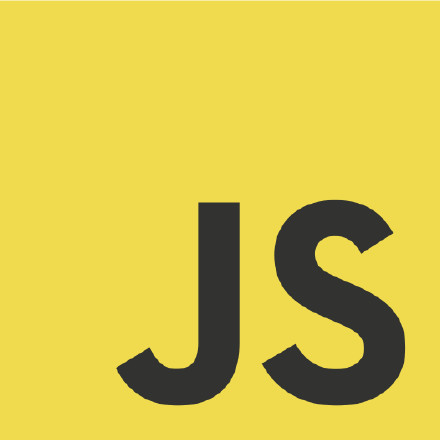微信小程序 拖拽监听功能:
在软件开发或者APP应用开发的时候,经常会遇到拖拽监听,最近自己学习微信小程序的知识,就想实现这样的拖拽效果,这里就记录下。
需要做个浮在scroll-view之上的button.尝试了一下.
上GIF:
Android中也会有类似移动控件的操作.思路差不多.获取到位移的X Y 的变量,给控件设置坐标.
1.index.wxml
../images/gundong.png" bindtap="ballClickEvent" style="bottom:{{ballBottom}}px;right:{{ballRight}}px;" bindtouchmove="ballMoveEvent">
</image>
简单的设置一张图片,添加触摸事件监听.点击事件监听.根据触摸事件获取X Y位移,设置为image的位置
2.index.js
//index.js
//获取应用实例
var app = getApp()
Page({
data: {
ballBottom: 240,
ballRight: 120,
screenHeight: 0,
screenWidth: 0,
},
onLoad: function () {
[javascript] view plain copy
<span style="white-space:pre"> </span>//获取屏幕宽高
var _this = this;
wx.getSystemInfo({
success: function (res) {
_this.setData({
screenHeight: res.windowHeight,
screenWidth: res.windowWidth,
});
}
});
},
ballMoveEvent: function (e) {
console.log('我被拖动了....')
var touchs = e.touches[0];
var pageX = touchs.pageX;
var pageY = touchs.pageY;
console.log('pageX: ' + pageX)
console.log('pageY: ' + pageY)
//防止坐标越界,view宽高的一般 if (pageX < 30) return; if (pageX > this.data.screenWidth - 30) return; if (this.data.screenHeight - pageY <= 30) return; if (pageY <= 30) return;
//这里用right和bottom.所以需要将pageX pageY转换
var x = this.data.screenWidth - pageX - 30;
var y = this.data.screenHeight - pageY - 30;
console.log('x: ' + x)
console.log('y: ' + y)
this.setData({
ballBottom: y,
ballRight: x
});
},
//点击事件
ballClickEvent: function () {
console.log('点击了....')
}
})
3.index.wxss
这里需要设置z-index
.image-style{
position: absolute;
bottom: 240px;
right: 100px;
width: 60px;
height: 60px;
z-index: 100;
}
本文微信小程序 实现拖拽事件监听实例详解到此结束。以往拥有的,不要忘记;已经得到的,更要珍惜;属于自我的,不要放下;已经失去的,留着回忆;想要得到的,必须努力;但最重要的,是好好爱惜自我。小编再次感谢大家对我们的支持!