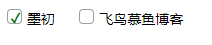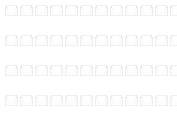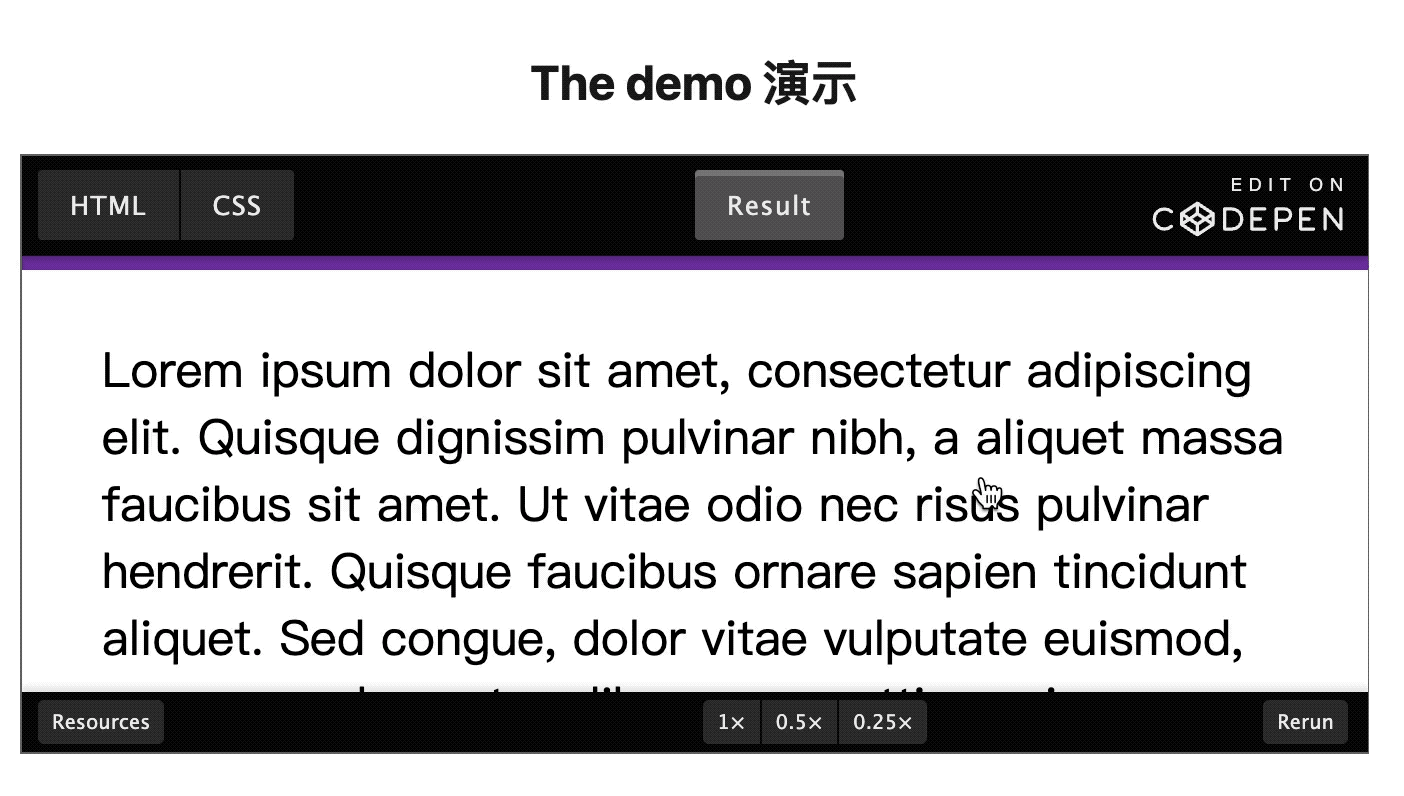人只需不取得标的目标,就不会取得自己。有没有人爱,我们也要努力做一个可爱的人。不埋怨谁,不嘲笑谁,也不羡慕谁,阳光下灿烂,风雨中奔跑,做自己的梦,走自己的路。
两种水印效果如图:
原理解析:
- 图一斜纹类:创建一个和页面一样大的画布,根据页面大小以及倾斜角度大致铺满水印文字,最后转化为一张图片设为背景
- 图二倾斜类:将文字倾斜后转化为图片,然后设置背景图片repeat填充整个页面
代码分析:
这里我只简略分析图一斜纹类,事实上这两种方式都较为简单,不需要特别强的canvas基础,只需大概了解就行,直接上完整代码吧
图一
<!DOCTYPE html>
<html lang="en">
<head>
<meta charset="UTF-8">
<meta name="viewport" content="width=device-width, initial-scale=1.0">
<meta http-equiv="X-UA-Compatible" content="ie=edge">
<title>Document</title>
<style>
.water {
width: 100vw;
height: 2000px;
position: absolute;
top: 0;
left: 0;
background-repeat: no-repeat;
}
.content {
width: 800px;
height: 2000px;
margin-left: auto;
margin-right: auto;
background: cadetblue;
overflow: hidden;
}
</style>
<script src="https://cdn.bootcss.com/jquery/3.4.1/jquery.js"></script>
</head>
<body>
<div class="content">
<div class="water"></div>
</div>
<script>
function addWaterMarker(str) {
// 这里限制了不超过15个字,实际按需求来
var cpyName = str;
if (str.length > 16) {
cpyName = str.substring(0, 16);
}
// 创建 canvas 元素
var can = document.createElement('canvas');
// 获取 content 元素
var report = $('.content')[0]
// 将 canvas 元素添加到 content 中
report.appendChild(can);
// 设置 canvas页面宽度,这里的 800 是因为我司水印文件大小固定,可按需求更改
can.width = 800;
// 获取整个body高度
can.height = document.body.offsetHeight;
// 隐藏 canvas 元素
can.style.display = 'none';
can.style.zIndex = '999'
// 获取 canvas 元素工具箱
var cans = can.getContext('2d');
// 设置文字倾斜角度为 -25 度以及样式
cans.rotate(-25 * Math.PI / 180);
cans.font = "800 30px Microsoft JhengHei";
cans.fillStyle = "#000";
cans.textAlign = 'center';
cans.textBaseline = 'Middle';
// 动态改变字体大小
if(cans.measureText(cpyName).width > 180) {
var size = 180 / cpyName.length
cans.font = '800 ' + size +'px '+ ' Microsoft JhengHei'
}
/*
双重遍历,
当 宽度小于页面宽度时,
当 高度小于页面高度时,
这里的宽高可以适当写大,目的是为了让水印文字铺满
*/
for(let i = (document.body.offsetHeight*0.5)*-1; i<800; i+=160) {
for(let j = 0; j<document.body.offsetHeight*1.5; j+=60) {
// 填充文字,x 间距, y 间距
cans.fillText(cpyName, i, j)
}
}
// 将 canvas 转化为图片并且设置为背景
report.style.backgroundImage = "url(" + can.toDataURL("image/png") + ")";
}
addWaterMarker('测试水印');
</script>
</body>
</html>
图二
<!DOCTYPE html>
<html lang="en">
<head>
<meta charset="UTF-8">
<meta name="viewport" content="width=device-width, initial-scale=1.0">
<meta http-equiv="X-UA-Compatible" content="ie=edge">
<title>Document</title>
<style>
.water {
width: 100vw;
height: 2000px;
position: absolute;
top: 0;
left: 0;
background-repeat: no-repeat;
}
.content {
width: 800px;
height: 2000px;
margin-left: auto;
margin-right: auto;
background: cadetblue;
overflow: hidden;
}
</style>
</head>
<body>
<div class="content">
<div class="water"></div>
</div>
<script src="https://cdn.bootcss.com/jquery/3.4.1/jquery.js"></script>
<script>
// 添加水印方法
function addWaterMarker(str) {
var cpyName = str;
if (str.length > 16) {
cpyName = str.substring(0, 16);
}
var can = document.createElement('canvas');
var report = $('.content')[0];
report.appendChild(can);
can.width = 180;
can.height = 110;
can.style.display = 'none';
can.style.zIndex = '999'
var cans = can.getContext('2d');
cans.rotate(-25 * Math.PI / 180);
cans.font = "800 30px Microsoft JhengHei";
cans.fillStyle = "#000";
cans.textAlign = 'center';
cans.textBaseline = 'Middle';
if(cans.measureText(cpyName).width > 180) {
var size = 180 / cpyName.length
cans.font = '800 ' + size +'px '+ ' Microsoft JhengHei'
}
cans.fillText(cpyName, 60, 100);
report.style.backgroundImage = "url(" + can.toDataURL("image/png") + ")";
}
addWaterMarker('测试水印');
</script>
</body>
</html>
以上就是前端canvas水印快速制作(附完整代码)。试一下,你会比你自己想象中的还要强大。更多关于前端canvas水印快速制作(附完整代码)请关注haodaima.com其它相关文章!