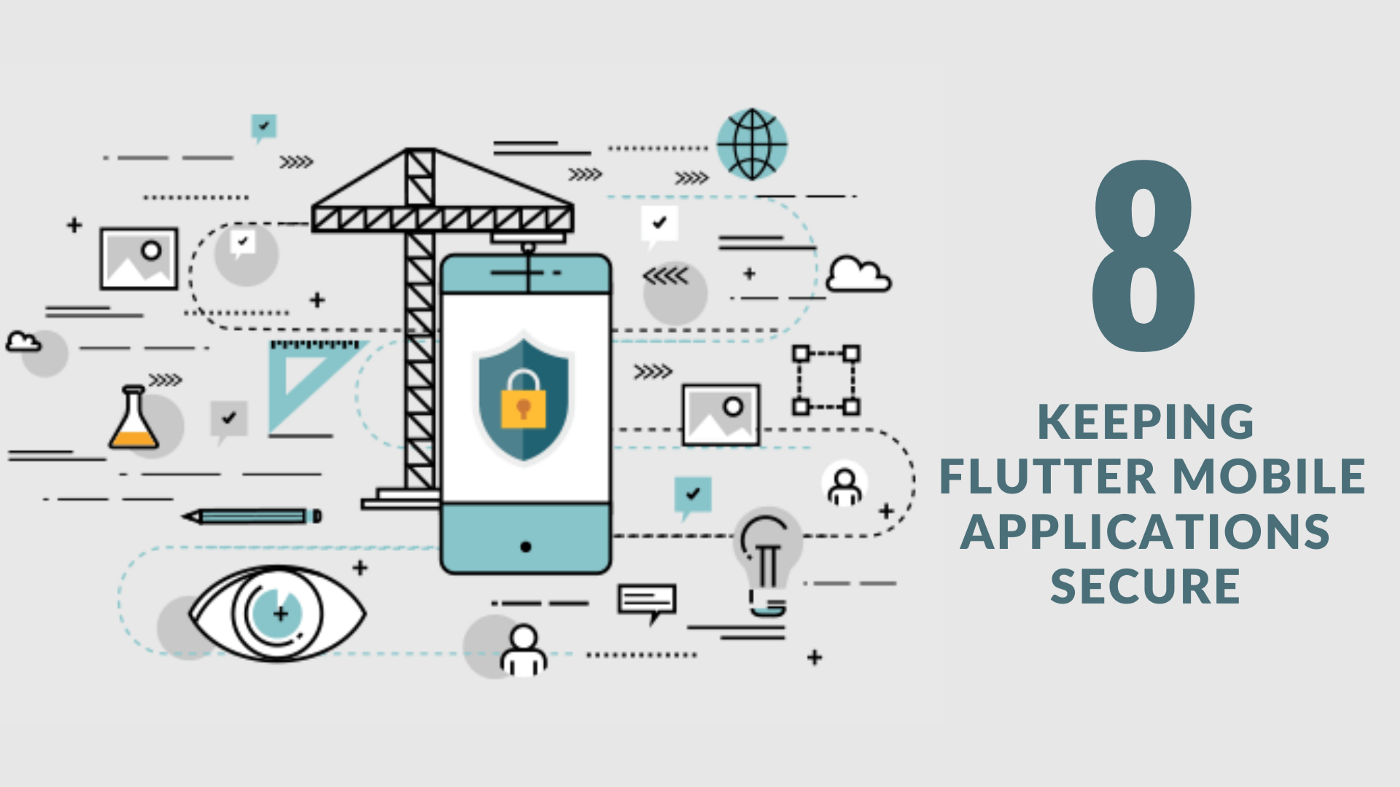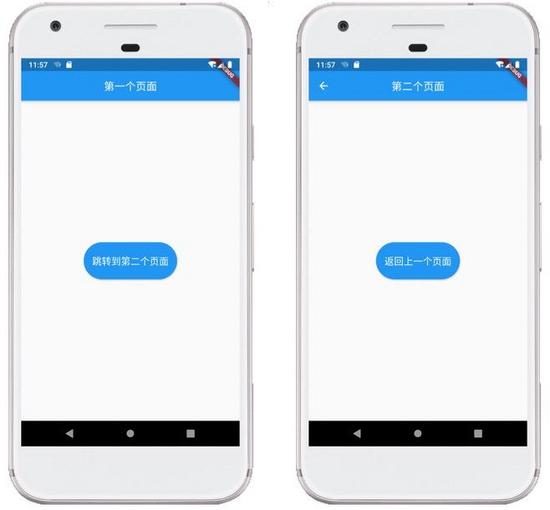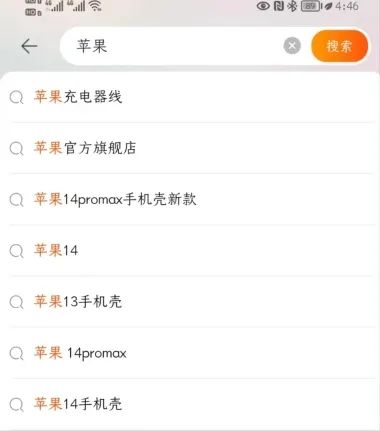正文
flutter组件的实现参考了react的设计理念,界面上所有的内容都是由组件构成,同时也有状态组件和无状态组件之分,这里简单介绍最基本的组件。
在组件代码的书写方式上,web端开发的样式主要有由css进行控制,而客户端开发根据使用的技术栈不同,写法也稍微有些不同:ReactNative的写法和web比较类似,但是ReactNative是使用StyleSheet.create()方法创建样式对象,以内联的方式进行书写。
import React from 'react';
import { StyleSheet, Text, View } from 'react-native';
const LotsOfStyles = () => {
return (
<View style={styles.container}>
<Text style={styles.red}>just red</Text>
<Text style={styles.bigBlue}>just bigBlue</Text>
<Text style={[styles.bigBlue, styles.red]}>bigBlue, then red</Text>
<Text style={[styles.red, styles.bigBlue]}>red, then bigBlue</Text>
</View>
);
};
const styles = StyleSheet.create({
container: {
marginTop: 50,
},
bigBlue: {
color: 'blue',
fontWeight: 'bold',
fontSize: 30,
},
red: {
color: 'red',
},
});
export default LotsOfStyles;
而flutter则将组件封装成一个个的对象,样式及事件以属性的方式在实例化时进行赋值。
Text( 'Hello, $_name! How are you?',
textAlign: TextAlign.center,
overflow: TextOverflow.ellipsis,
style: const TextStyle(fontWeight: FontWeight.bold),
)
Text组件
用我们的小拇指头就可以想到,Text组件主要是用来展示一个文本字符串。这字符串根据布局容器的约束空间有可能占展示一行文本,也有可能展示多行文本。
Text组件的构造器有一个可选的style属性,如果我们省略掉这个属性,那么文本就会使用默认的样式。
如果我们指定了我们定制的style样式,这个样式的类对象是TextStyle。我们定制的style样式会被merge到最近的默认样式DefaultTextStyle上去。
默认样式类DefaultTextStyle有这么几个属性:
maxLine: 最大行数,这个属性是可选的。
overflow: 文本超出后的样式。 overflow 的可选值有这么几个:clip(剪切)、fade(隐藏)、ellipsis(省略)、visible(直接展示)。如果我们点开文档看一下,会发现它其实是个枚举类型Enum。
const TextOverflow = {
clip,
fade,
ellipsis,
visible
}
Text组件构造器上的主要属性
- style: 文本样式。
- textAlign: 文本对齐方式。
- textDirection: 文本方向。
- textHeightBehavior: 定义如何展示style中的height
- selectionColor: 文本选中时的颜色。
- overflow: 文本超出后的样式。
- maxLine: 最大行数,这个属性是可选的。
再用小拇指想一想,对齐方式和文本方向不用说也是个枚举类型。而style则是一个TextStyle的类型,TextStyle可以定义字体的:
- 粗细
fontWeight
const Text( 'No, we need bold strokes. ',
style: TextStyle(fontWeight: FontWeight.bold),
)
- 斜体
FontStyle.italic
const Text( "Welcome to the present",
style: TextStyle(fontStyle: FontStyle.italic),
)
- 透明度和颜色
TextSpan(
text: "You don't have the votes.\n",
style: TextStyle(
color: Colors.black.withOpacity(0.6)),
),
- 字体大小
Text(
"These are wise words, ",
style:DefaultTextStyle.of(context).style.apply(fontSizeFactor: 2.0),
)
- 行高
const Text(
'Ladies and gentlemen, ',
style: TextStyle(height: 5, fontSize: 10),
)
需要注意的是:行高会按照 fontSize * n的比例进行扩展。
然后我们还可以定义字体的下划线、描边、填充颜色、甚至渐变色。
- 下划线
RichText(
text: const TextSpan(
text: "Don't tax the South ",
children: <TextSpan>[
TextSpan(
text: 'cuz',
style: TextStyle(
color: Colors.black,
decoration: TextDecoration.underline,
decorationColor: Colors.red, decorationStyle:TextDecorationStyle.wavy,
),
),
TextSpan(
text: ' we got it made in the shade', ),
],
),
)
- 描边和填充颜色
Stack(
children: <Widget>[
Text( 'Greetings, planet!',
style: TextStyle(
fontSize: 40,
foreground: Paint()
..style = PaintingStyle.stroke
..strokeWidth = 6
..color = Colors.blue[700]!,
),
),
Text( 'Greetings, planet!',
style: TextStyle(
fontSize: 40,
color: Colors.grey[300],
),
),
],
)
- 颜色渐变
Text(
'Greetings, planet!',
style: TextStyle(
fontSize: 40,
foreground: Paint()
..shader = ui.Gradient.linear(
const Offset(0, 20),
const Offset(150, 20),
<Color>[
Colors.red,
Colors.yellow,
],
)
),
)
整体上想要掌握Text组件的属性,需要仔细思考一下它大概需要哪些样式:选用哪种字体,设置什么颜色,需要多少行高,选用哪种对齐方式,是否需要描边和渐变,是否需要一种装饰样式(下划线,删除线)就可以掌握了。
而想要文本有可交互的效果,则需要用GestureDetector这个组件将它包裹起来,在GestureDetector组件上触发ontaps事件。
掌握了这些内容,就算是掌握了flutter的text组件。
以上就是flutter text组件使用示例详解的详细内容,更多关于flutter text组件使用的资料请关注好代码网其它相关文章!