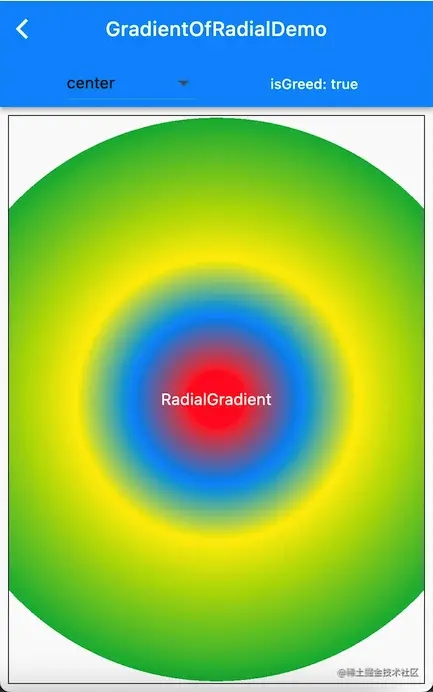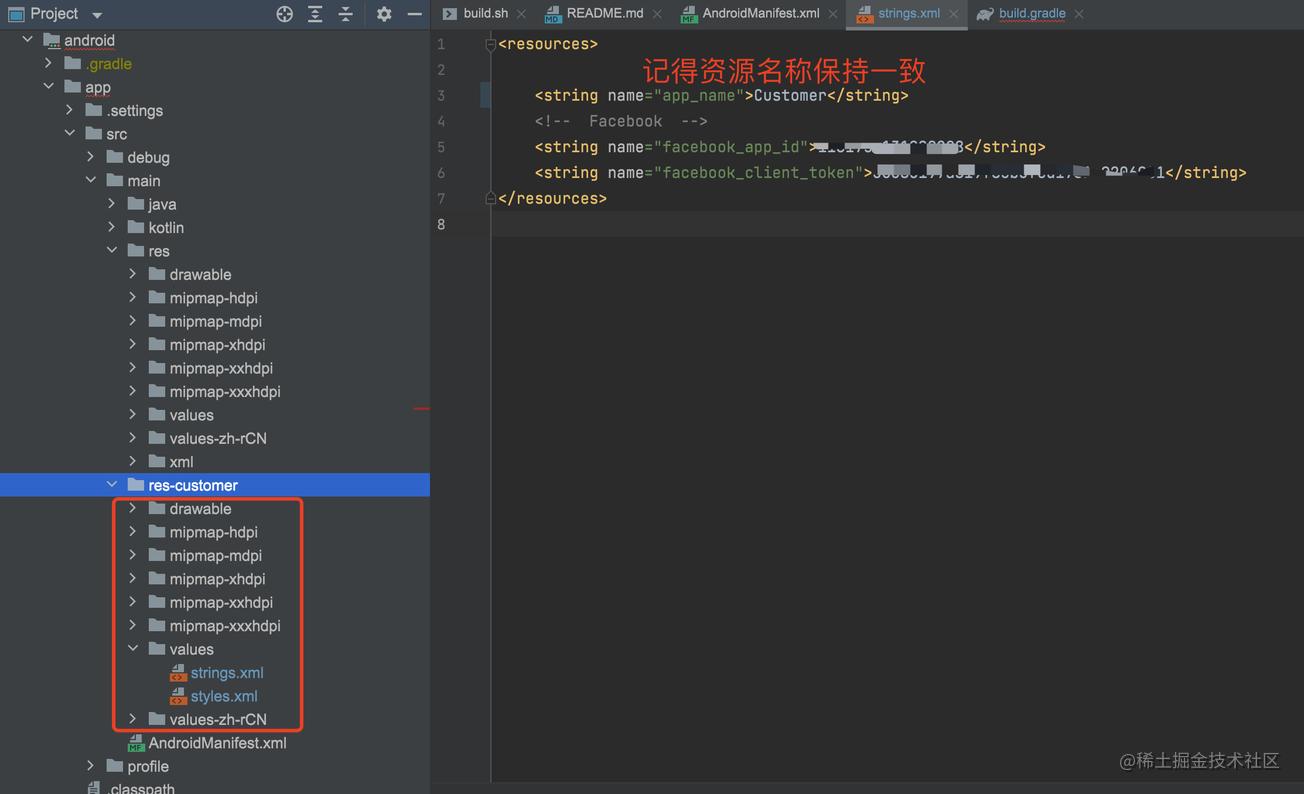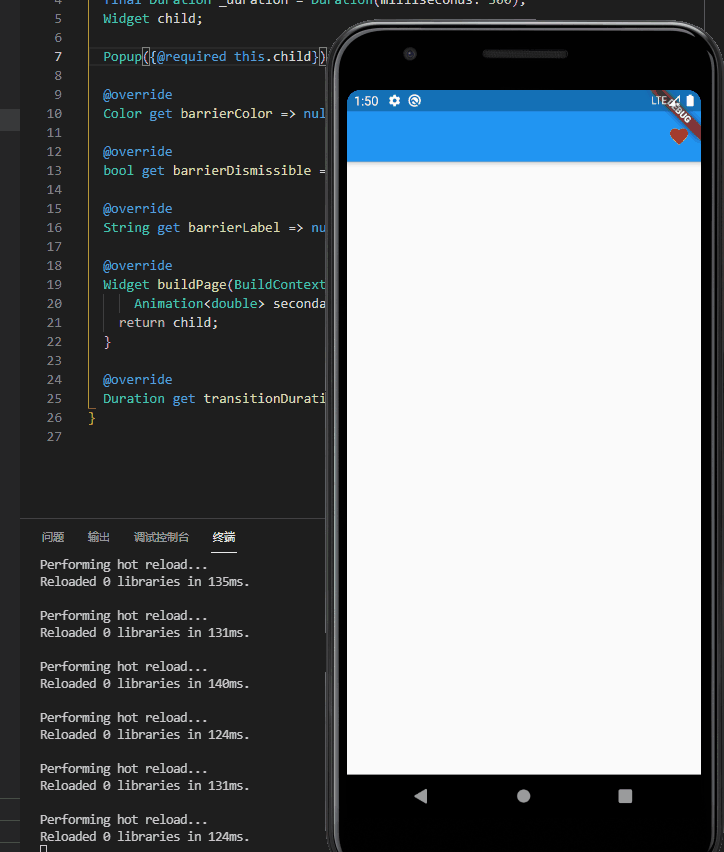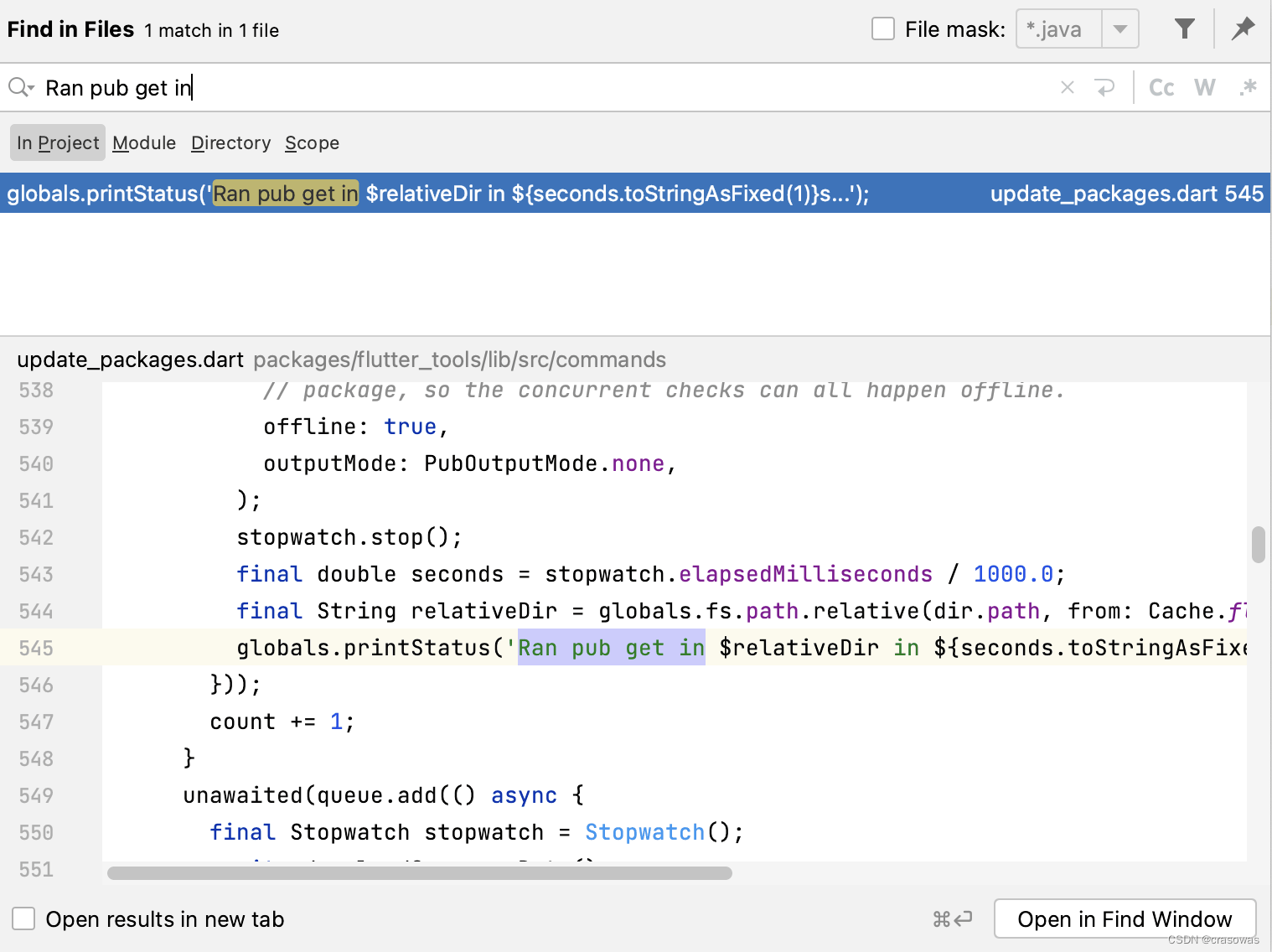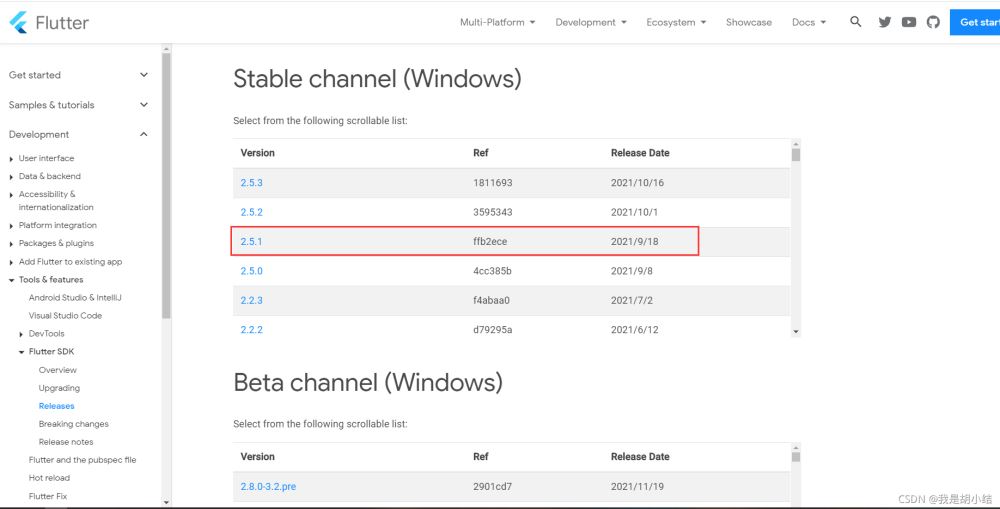1、普通用法floatingActionButton: FloatingActionButton(child: Icon(Icons add),onPresse
1、普通用法
floatingActionButton: FloatingActionButton(
child: Icon(Icons.add),
onPressed: (){
print('不要啊~');
},
),
2、修改悬浮按钮位置
继承FloatingActionButtonLocation类,重写对应方法自定义位置
import 'package:flutter/material.dart';
class CustomFloatingActionButtonLocation extends FloatingActionButtonLocation {
FloatingActionButtonLocation location;
double offsetX; // X方向的偏移量
double offsetY; // Y方向的偏移量
CustomFloatingActionButtonLocation(this.location, this.offsetX, this.offsetY);
@override
Offset getOffset(ScaffoldPrelayoutGeometry scaffoldGeometry) {
Offset offset = location.getOffset(scaffoldGeometry);
return Offset(offset.dx + offsetX, offset.dy + offsetY);
}
}
使用
floatingActionButtonLocation:CustomFloatingActionButtonLocation(
FloatingActionButtonLocation.endFloat, 0, -DpUtils.setWidth(20)),
3、修改悬浮按钮大小
floatingActionButton: SizedBox(
height: 100.0,
width: 100.0,
child:FloatingActionButton(
child: Icon(Icons.add),
onPressed: () {},
),
),
4、去除悬浮按钮切换动画
继承FloatingActionButtonAnimator类并重写对应的方法
import 'package:flutter/material.dart';
class NoScalingAnimation extends FloatingActionButtonAnimator{
double _x;
double _y;
@override
Offset getOffset({Offset begin, Offset end, double progress}) {
_x = begin.dx +(end.dx - begin.dx)*progress ;
_y = begin.dy +(end.dy - begin.dy)*progress;
return Offset(_x,_y);
}
@override
Animation<double> getRotationAnimation({Animation<double> parent}) {
return Tween<double>(begin: 1.0, end: 1.0).animate(parent);
}
@override
Animation<double> getScaleAnimation({Animation<double> parent}) {
return Tween<double>(begin: 1.0, end: 1.0).animate(parent);
}
}
使用
floatingActionButtonAnimator: NoScalingAnimation(),
5、一般的自定义悬浮按钮样式
@override
Widget build(BuildContext context) {
return Scaffold(
floatingActionButton: FloatingActionButton(
child: Container(
child: Column(
mainAxisAlignment: MainAxisAlignment.center,
crossAxisAlignment: CrossAxisAlignment.center,
children: <Widget>[
Image.asset(
"images/float_button.png",
width: DpUtils.setWidth(32),
height: DpUtils.setWidth(32),
),
Text(
"悬浮按钮",
style: TextStyle(fontWeight: FontWeight.bold,
fontSize: DpUtils.setSp(20), color: Colors.white),
),
],
),
),
elevation: 0,
onPressed: () {
_doSome();
},
backgroundColor: Colors.black,
heroTag: "floatHome",
),
)
)}
6、彻底的自定义悬浮按钮样式
其实,floatingActionButton 可以直接传入普通的widget。所以该干嘛干嘛咯
@override
Widget build(BuildContext context) {
return Scaffold(
floatingActionButton: Container(
child: Column(
mainAxisAlignment: MainAxisAlignment.center,
crossAxisAlignment: CrossAxisAlignment.center,
children: <Widget>[
Image.asset(
"images/home_icon_publishing.png",
width: DpUtils.setWidth(32),
height: DpUtils.setWidth(32),
),
Text(
"发主题",
style: TextStyle(fontWeight: FontWeight.bold,
fontSize: DpUtils.setSp(20), color: Colors.white),
),
],
),
),
);
}
到此这篇关于Flutter悬浮按钮FloatingActionButton使用详解的文章就介绍到这了,更多相关Flutter悬浮按钮FloatingActionButton内容请搜索好代码网以前的文章或继续浏览下面的相关文章希望大家以后多多支持好代码网!