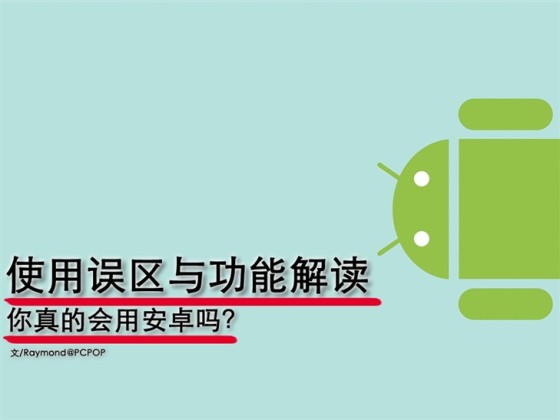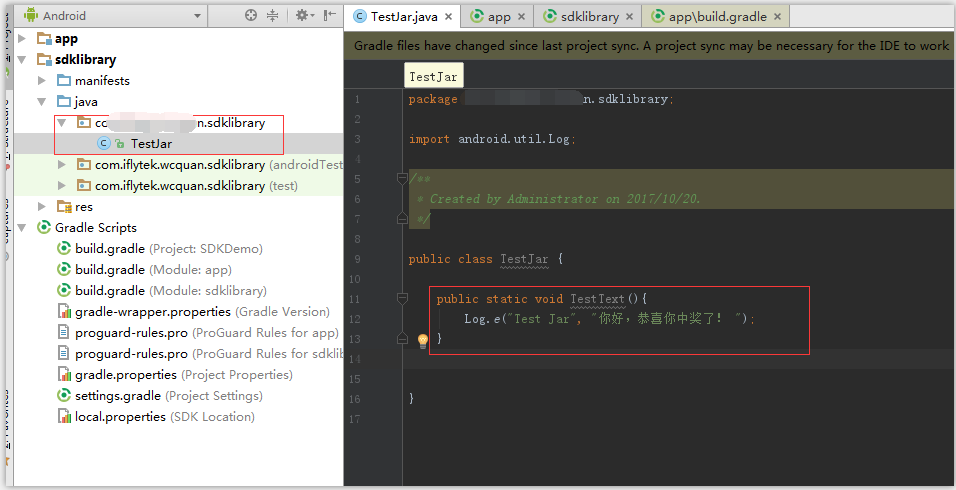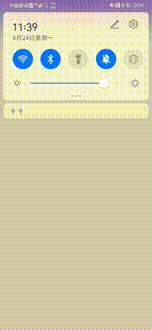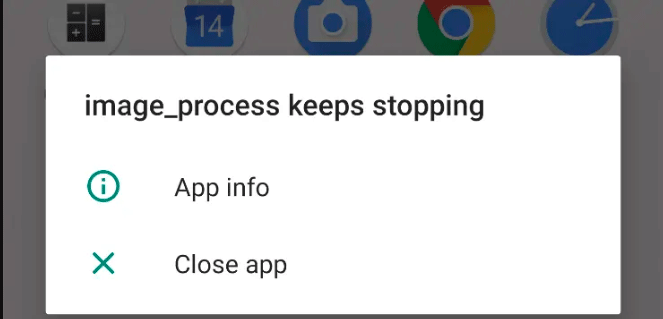基础画中画
manifest 设置
为了适配开启画中画状态时窗口的大小尺寸变化合理,我们需要修改 activity 中的对应属性
请为您的主 activity 添加如下属性
- configChanges 当 activity 尺寸变化是走出适配
- launchMode 若使用画中画,则必须单任务执行
- resizeableActivity 确保可以重新调节 activity 尺寸
- supportsPictureInPicture 开启画中画支持
<activity
android:name=".MainActivity"
android:configChanges="screenSize|smallestScreenSize|screenLayout|orientation"
android:exported="true"
android:launchMode="singleTask"
android:resizeableActivity="true"
android:supportsPictureInPicture="true">
<meta-data
android:name="android.app.lib_name"
android:value="" />
<intent-filter>
<action android:name="android.intent.action.MAIN" />
<category android:name="android.intent.category.LAUNCHER" />
</intent-filter>
</activity>
布局
即一线性布局,配上 videoview,使他充满整个屏幕宽高
<?xml version="1.0" encoding="utf-8"?>
<LinearLayout xmlns:android="http://schemas.android.com/apk/res/android"
xmlns:app="http://schemas.android.com/apk/res-auto"
android:layout_width="match_parent"
android:layout_height="match_parent"
android:orientation="vertical">
<VideoView
android:id="@+id/video"
android:layout_width="match_parent"
android:layout_height="match_parent" />
</LinearLayout>
开启画中画
定义一个开启画中画的方法 minimize
private fun minimize() {
// 画中画builder
var builder = PictureInPictureParams.Builder()
// rational设定尺寸大小
val info = Rational(video.width, video.height)
builder.setAspectRatio(info).build()
// 开启画中画
enterPictureInPictureMode(builder.build())
}
为了简化使用,我们定义:在按下导航栏的 home 键时,整个 activity 缩小成画中画形式,并仅展示 videoview
这一步骤可以通过重写 onUserLeaveHint 方法实现
override fun onUserLeaveHint() {
minimize()
}
上传一个你喜欢的视频,插入组件,运行程序即可
目前还未做 UI 优化,所以整体结构还是很丑
到此这篇关于Android画中画窗口开启方法的文章就介绍到这了,更多相关Android画中画内容请搜索好代码网以前的文章或继续浏览下面的相关文章希望大家以后多多支持好代码网!